VMware Workstation is a very powerful virtual-machine application for both Linux and Windows operating systems. It allows you to run multiple 32-bit and 64-bit virtual computers and use them simultaneously with the hosting operating system.
VMware Workstation 6 supports a lot of today's Linux distributions and kernels, but as usual problems may appear when least expected. For example, I wanted to install VMWare Workstation on a Fedora 7 machine, and guess what? Everything went smoothly except the networking function (that means I could compile the vmware software and it worked very well, but without networking). Therefore, this following tutorial (requested by our readers) will teach you how to successfully install and configure VMware Workstation 6 Build 45731 (with networking) on a Fedora 7 machine (with kernel 2.6.22.1-27).
Download VMware Workstation 6
You should start to download the VMware Workstation software because it has around 180 MB and if you have a slow bandwidth, this may take a while. So, go to http://www.vmware.com/download/ws/ and get yourself a copy. Download the RPM file!
Install required software
Until the download is complete, let's install some necessary software in order to successfully build and configure the VMware Workstation software. Open a terminal (right click on your desktop -> Konsole) and login as root with the following command:
su -
type the root password now and hit ENTER. Paste the following line:
yum -y update
When the update process is over, reboot your computer. Then, when you're back, open Konsole again, login as root and type:
yum -y install kernel-devel gcc gcc-c++
Install VMware Workstation
Still logged in as root, go to the folder where you downloaded the VMware Workstation software and type:
rpm -iUvh VMware-workstation-6.0.0-45731.i386.rpm
The VMware Workstation is installed now, but it is not configured yet.
Patching the networking function (vmnet module)
I've found an interesting patch for the vmnet module, on the VMware Forums, that works very well with this version of the VMware Workstation. Still logged in as root in Konsole, type:
wget http://download2.softpedia.com:8081/linux/patch-vmnet-for-linux-2.6.22.1.gz cd /usr/lib/vmware/modules/source cp vmnet.tar vmnet.tar.orig tar xvpf vmnet.tar zcat yourdownloaddir/patch-vmnet-for-linux-2.6.22.1.gz | patch -p4 tar cvf vmnet.tar vmnet-only
WARNING: Replace yourdownloaddir with the path of the folder where you downloaded the patch. Usual it's /home/yourusername (e.g. /home/marius/patch-vmnet-for-linux-2.6.22.1.gz)
Configure VMware Workstation
This is the last thing on the installation process of the VMware Workstation. Still logged in as root in Konsole, type:
/usr/local/bin/vmware-config.pl
And now, all you have to do is just hit ENTER on each question until the configuration is complete; you will receive a message that says:
The configuration of VMware Workstation 6.0.0 build-45731 for Linux for this running kernel completed successfully.
You can now run VMware Workstation by invoking the following command: "/usr/bin/vmware".
To be more helpful, I've recorded a video with the VMware Workstation configuration:
Start the application from KMenu -> System -> VMware Workstation.
Enjoy!
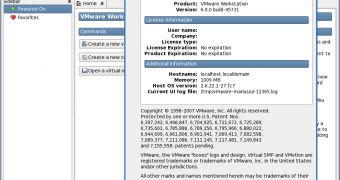
 14 DAY TRIAL //
14 DAY TRIAL //