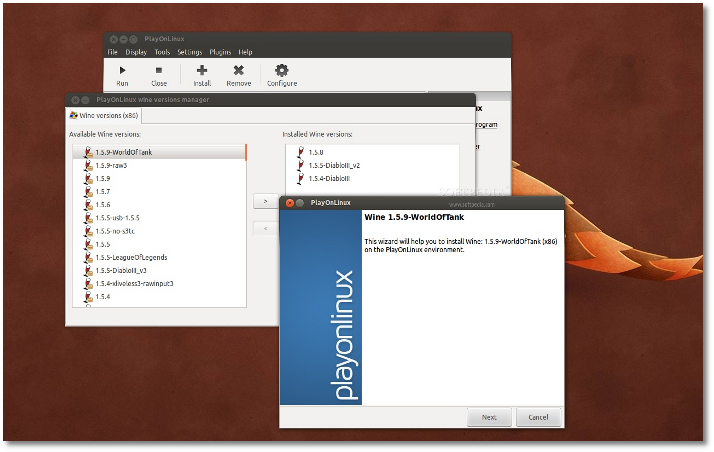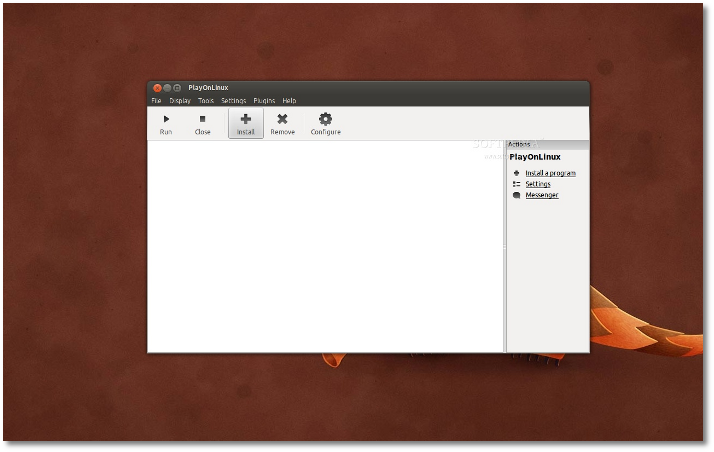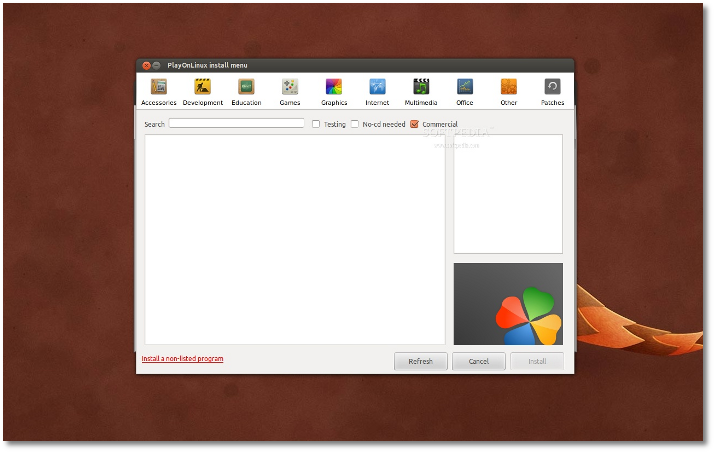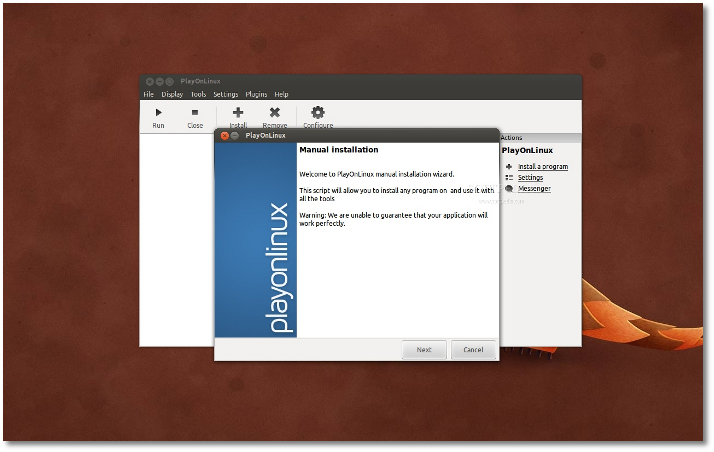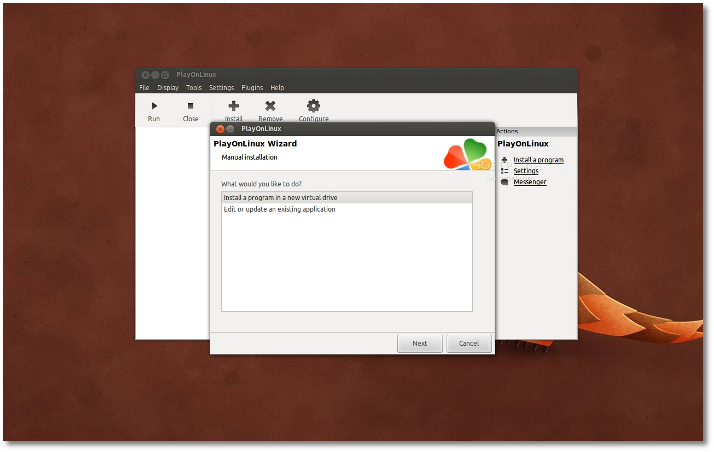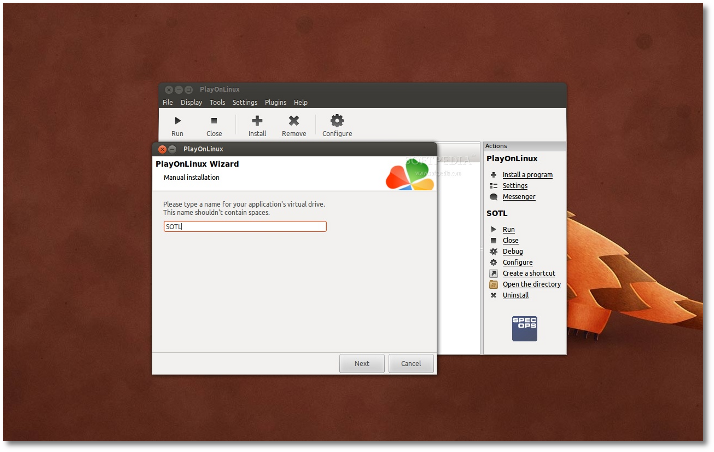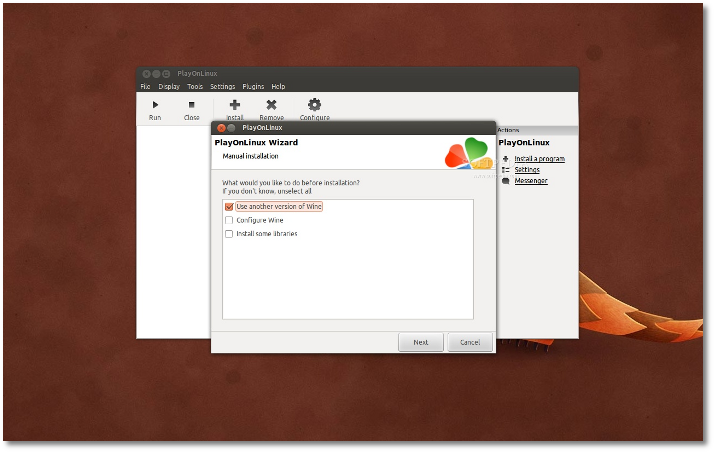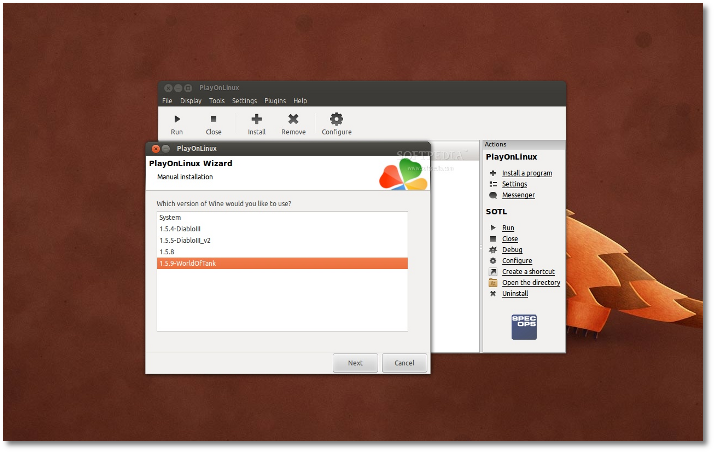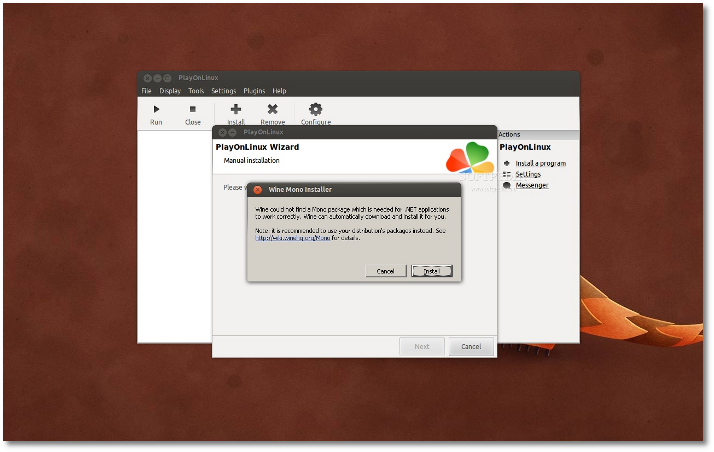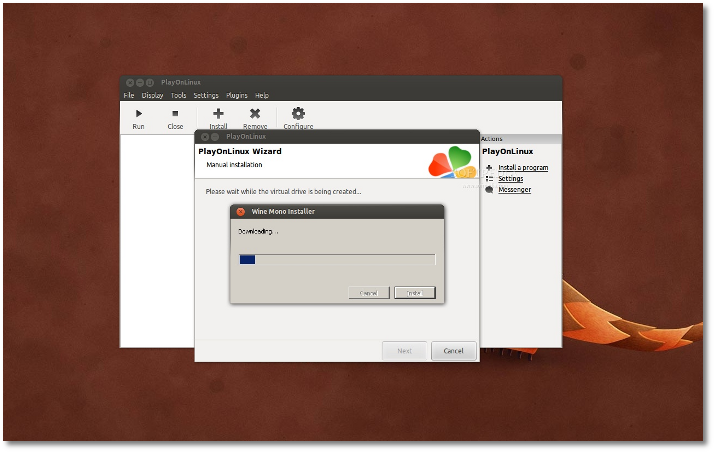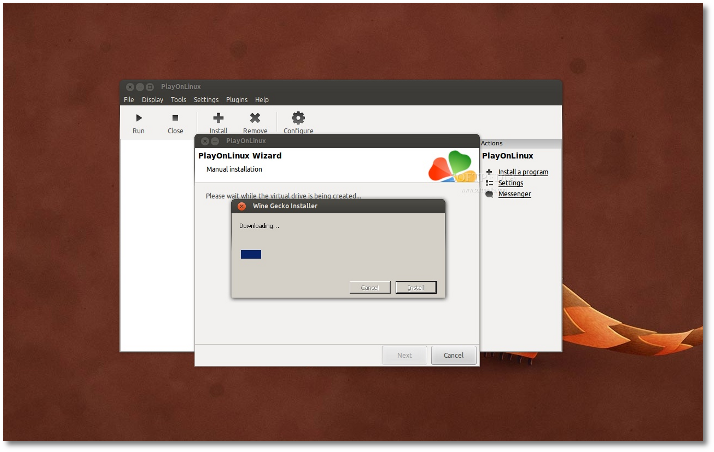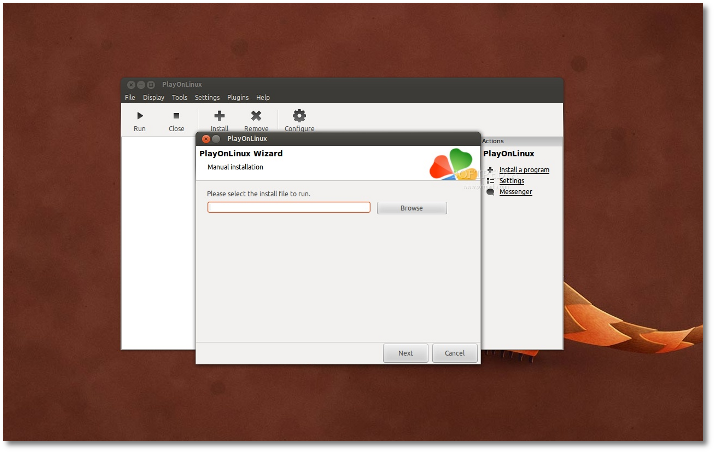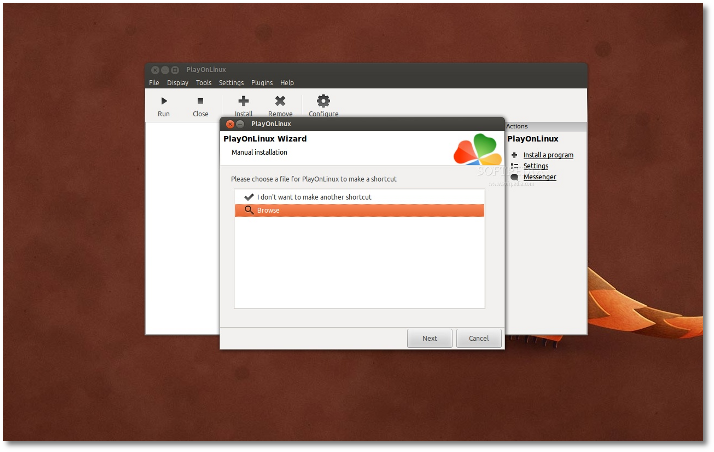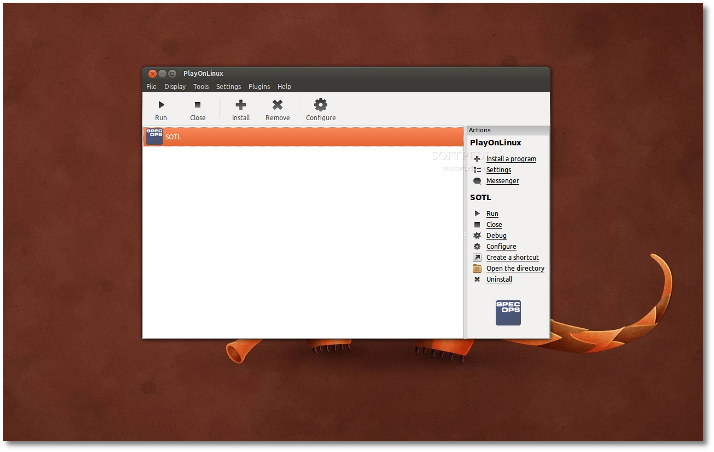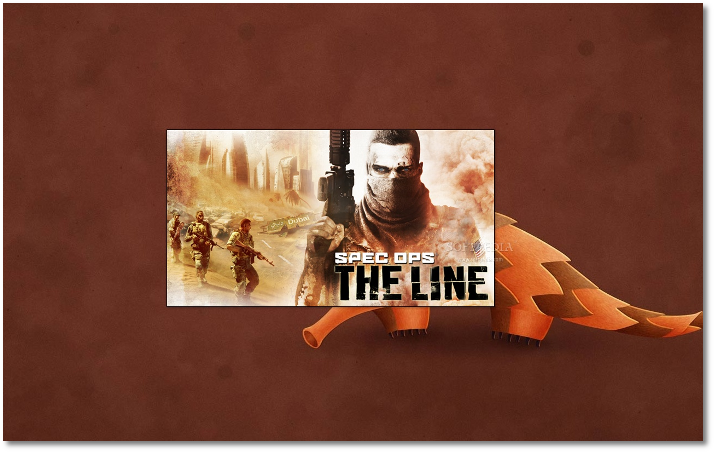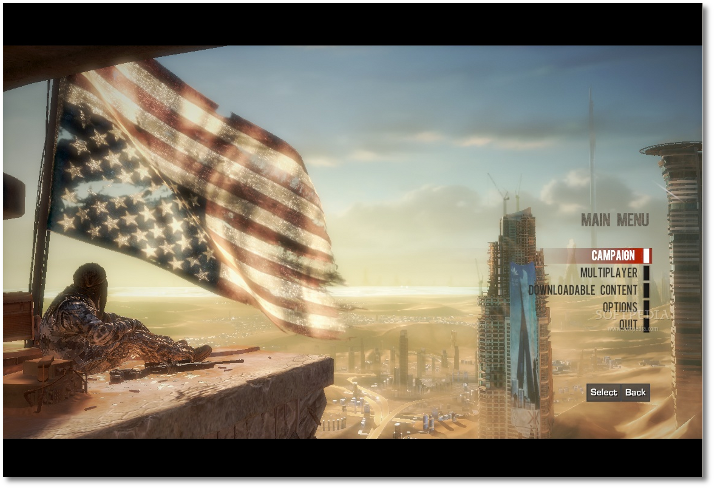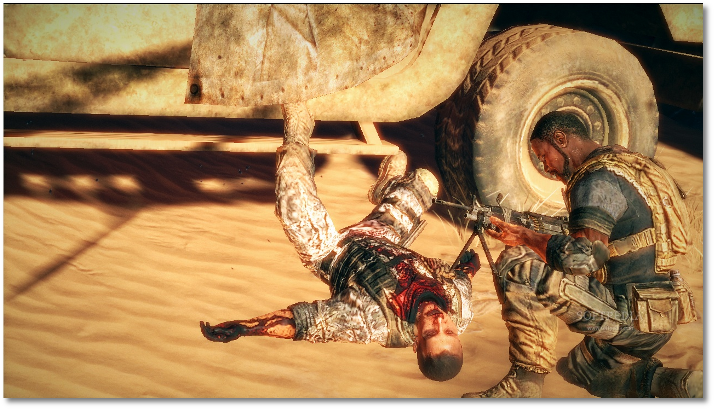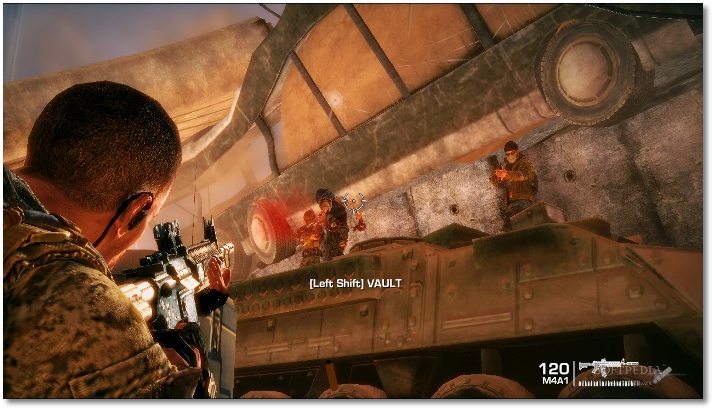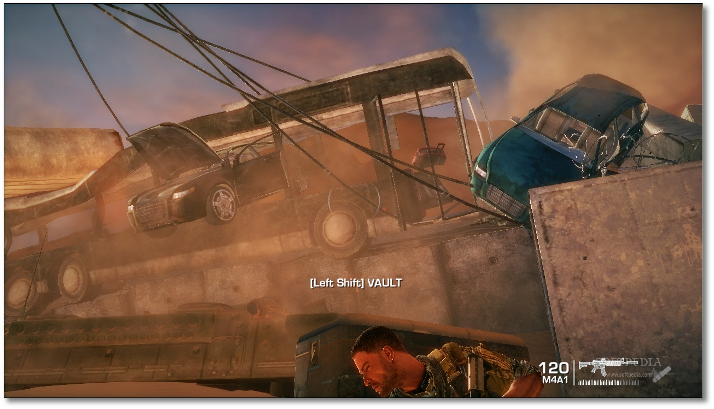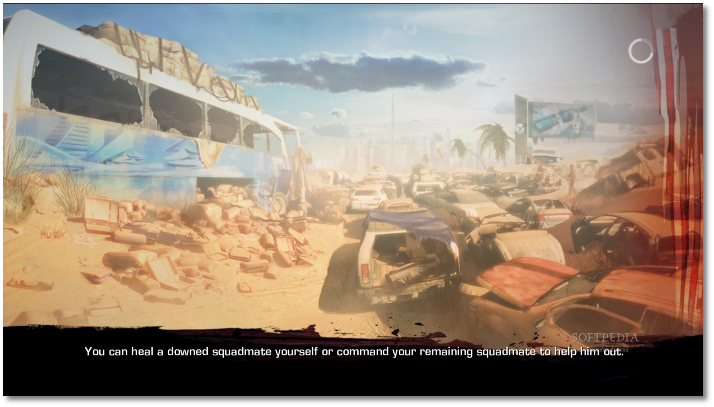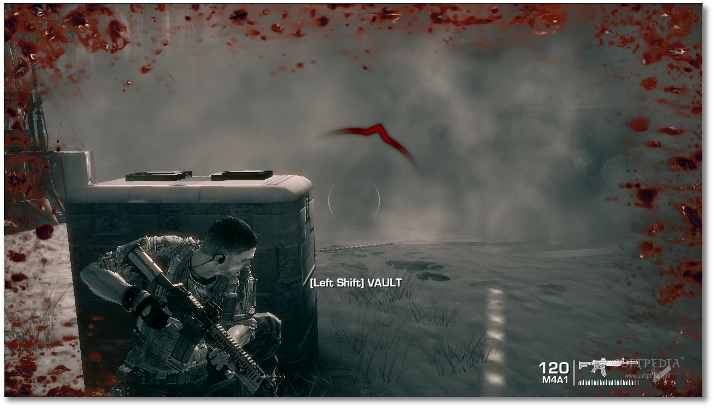The following tutorial will teach Linux users how to install the Spec Ops: The Line game on their open source operating system.
Officially released at the end of June 2012, the ninth installment in the Spec Ops series, Spec Ops: The Line, is a third-person shooter video game developed by Yager Development and published by 2K Games.
For more details about Spec Ops: The Line, you can check out the official home page or the Wikipedia article.
Editor's note: For this guide, we have used the latest version of the PlayOnLinux application. We've tested the tutorial on the current 32-bit release of the Ubuntu OS, 12.04 LTS (Precise Pangolin) with Wine 1.5.9.
Before anything else, please make sure you meet the recommended system requirements (especially the graphics card and CPU/RAM) for playing Spec Ops: The Line.
To install the Spec Ops: The Line game on your Linux system, follow the next step-by-step (with screenshots) tutorial.
Step 1 - Install PlayOnLinux
The PlayOnLinux developers provide binary packages and repositories for many Linux operating systems, including Fedora, Debian, ArchLinux, Frugalware and Ubuntu, as well as a universal binary package.
We can't write instructions for all these Linux distributions here; therefore, if you use one of the aforementioned OSes, go HERE for detailed installation instructions.
Step 2 - Install the latest version of Wine
The PlayOnLinux developers provide an easy installation process of any Wine version, stable or development. So, all you need to do now is to go to the "Tools" menu, select "Manage Wine version" and you'll see a new dialog showing you available Wine versions on the left side, and installed Wine versions on the right side.
Select version 1.5.9 of Wine from the left side and click the middle arrow button to install it and wait for the installation to finish...
Step 3 - Install Spec Ops: The LineAssuming you have the PC DVD of Spec Ops: The Line, open the PlayOnLinux app and follow the first time instructions to setup the application (skip this if you fired up the app before). Once these are finished, you'll see the PlayOnLinux interface. Click the "Install" button...
Now click the "Install a non-listed program" link at the bottom of the window... An installation wizard will appear, click the "Next" button... Click the "Next" button again when asked what you would like to do, leaving the "Install a program in a new virtual drive" option selected... On the next step, type the game's name in the field and click the "Next" button... Now make sure you check the "Use another version of Wine" box and click the "Next" button... Select version 1.5.9-WorldOfTank of Wine from the list and click the "Next" button... Now Wine will be configured and necessary packages will be installed, such as Mono and Gecko... When the Wine version is fully configured, you'll need to select the Spec Ops: The Line setup.exe installer from the DVD... Wait for the installation to finish! Choose the "Browse" option and choose the SpecOpsTheLine.exe file from the 2K Games/Spec Ops The Line/Binaries/Win32 folder. Close the wizard. Now, you will see a Spec Ops: The Line entry in the main PlayOnLinux window. That's it! Double click the desktop shortcut or select Spec Ops: The Line from the main window of PlayOnLinux and click the "Run" button to play the game. Enjoy! If you encounter any issues with the tutorial, do not hesitate to use our commenting system below.
 14 DAY TRIAL //
14 DAY TRIAL //