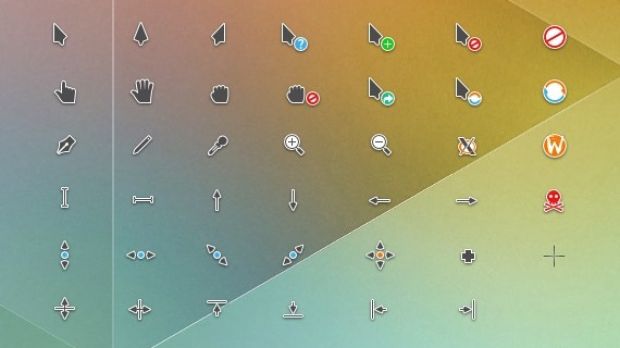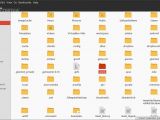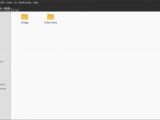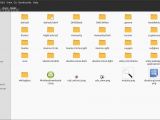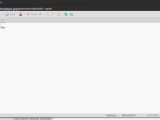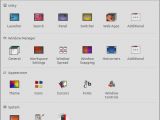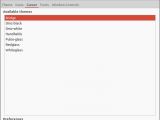Installing a new icon cursor for Ubuntu systems is not a difficult job, but it does require some fiddling with the operating system. The problem is that new icon cursors don't work system wide if you don't edit a particular file, but that's easy enough.
It's worth pointing out, right from the start, that this tutorial only works for supported Ubuntu systems and other Linux distros might have a different way of handling new cursor themes. The truth is that the Ubuntu devs didn't actually take the time to concentrate on this feature, mostly because it's not very important and it's probably very low on their to-do list.
The ability to change the cursor theme might not seem like much, but it's lagging a little behind regular themes. Just a few years ago, Ubuntu users could change the system themes straight from the interface, but that particular feature has been phased out.
Also, the possibility to import cursor themes has also been largely ignored and it's become a little bit of a hassle. It's not complicated, it just requires a little bit more time than you would expect for this particular task.
Installing cursor themes in Ubuntu is quite easy
For the most part, if you already know how to change the system theme, you can also change the cursor theme. In Ubuntu, the themes for the OS are stored in a hidden folder, in Home, called .themes. The cursor themes, on the other hand, should reside in a folder called .icon. If you never did this before, the folder most likely doesn't exist.
So, the first step is to do download the cursors you want and gnome-look.org has a massive collection under the "X11 Mouse Themes" category.
For the purpose of this review, we chose one called "Bridge." Decompress the archive and copy the resulting folder. Go to Home, press Ctrl + H to see the hidden files and folders, and move to the .icons folder. If it's not there, create it. Copy the new cursor theme folder inside.
It's possible to copy the new cursors either to /usr/share/icons/ or ~/.icons, but we recommend the latter. In this way, you will know which are the ones you added to the system and which are available by default.
The next step is to get an application called Unity Tweak Tool, which you can find in Ubuntu Software Center. Install it and open it. Under the Cursors menu, you can select the one that you just copied. The only problem is that it will only work under a few circumstances. You need to make it work system wide. Open a terminal and enter this command:
Inherits=DMZ-White
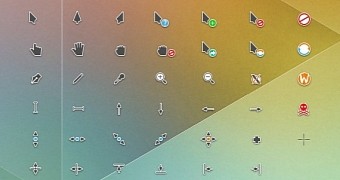
 14 DAY TRIAL //
14 DAY TRIAL //