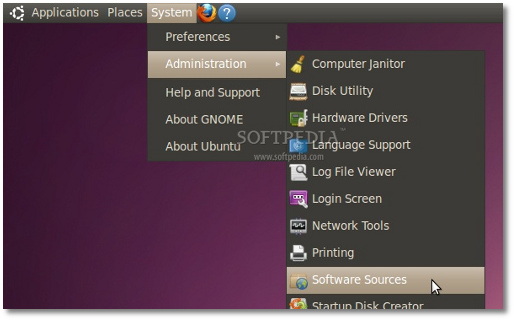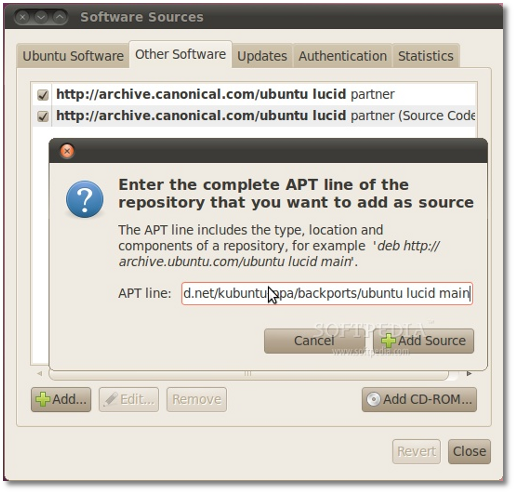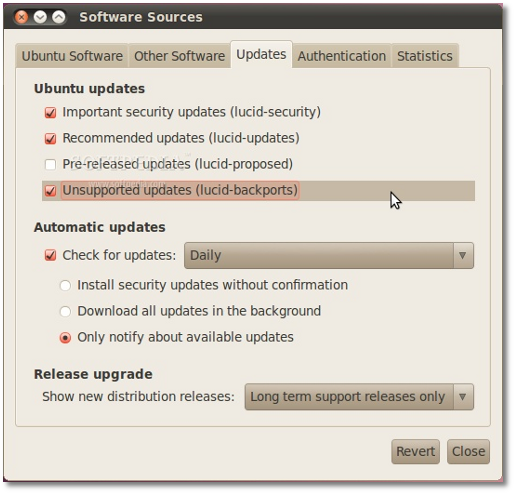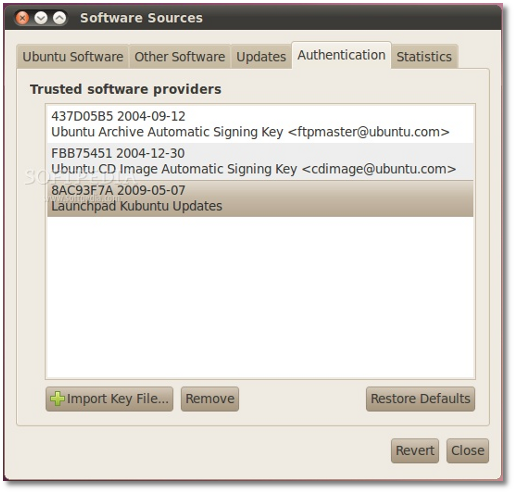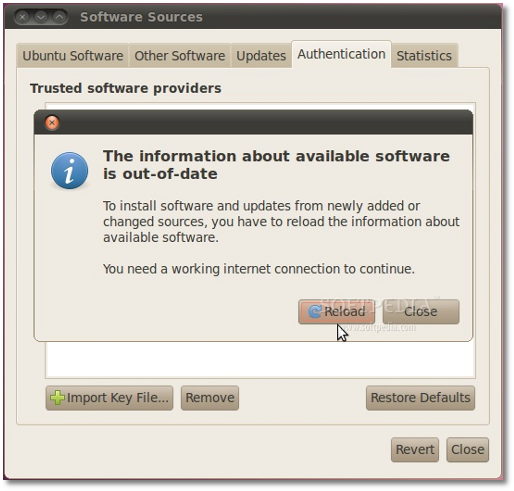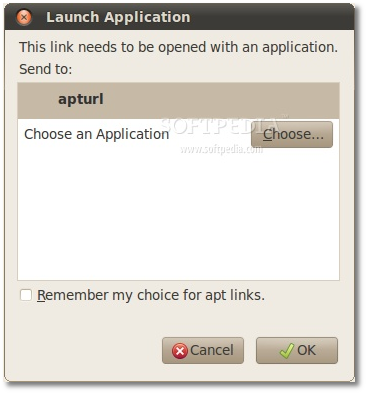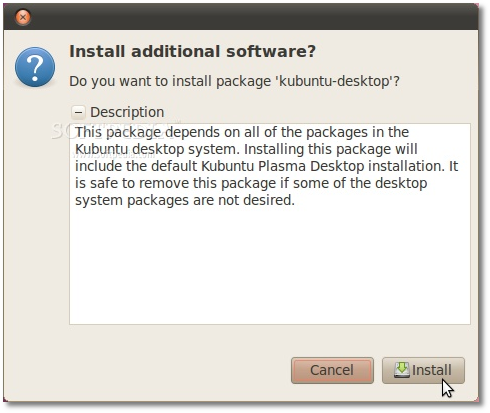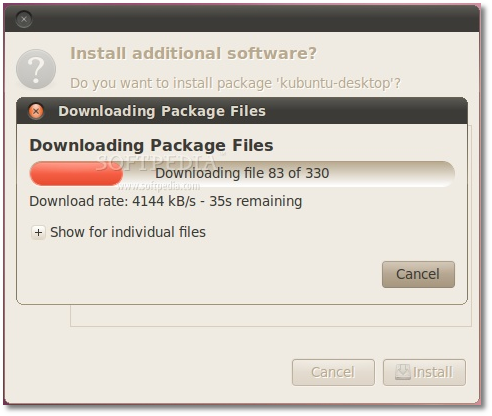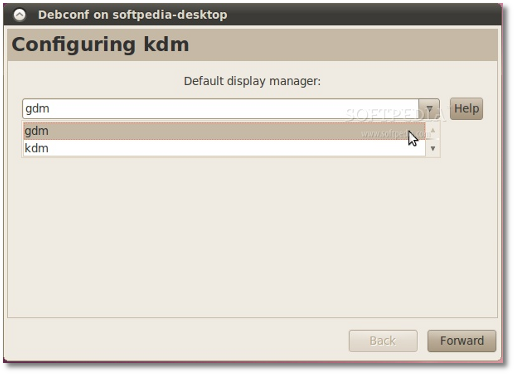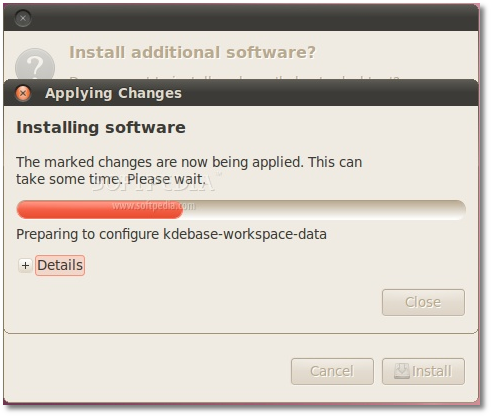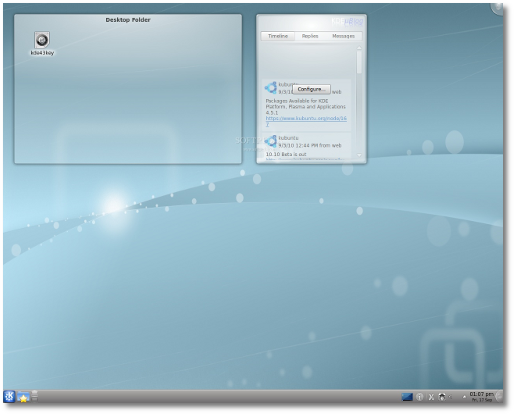After another six months of hard work, the famous KDE Software Compilation (SC) suite reached version 4.5 on August 10th, 2010. With lots of bug fixes, many new features, new applications, breath-taking effects, KDE SC 4.5 is composed of the KDE Plasma Workspace, the KDE Applications and the KDE Development Platform.
Today's tutorial is for those of you who want to install KDE SC 4.5 on their Ubuntu 10.04 LTS (Lucid Lynx) systems. In other words, with this guide, we will teach you, step by step, how to install KDE SC 4.5 on your existing Ubuntu 10.04 LTS (Lucid Lynx) installation.
Editor's note: To eliminate the "terminal madness" for Linux beginners, we've used apt-url links in this tutorial. So, just click the links where it says "click the 'Install' button to install..." and a confirmation dialog will appear. Special thanks go to the Kubuntu developers for preparing the KDE SC 4.5.1 repos in such a short time, as usual!
Step 1 - Add KDE SC 4.5 Repositories
Go to System -> Administration -> Software Sources...
...enter your password, and the Software Sources window will appear. Click on the second tab, "Third-Party Software," then click the "Add" button and paste the following code in the new window that will appear...
deb http://ppa.launchpad.net/kubuntu-ppa/backports/ubuntu lucid main
Then, click on the "Add Source" button...
Go to the third tab, "Updates," and check the "Unsupported updates (lucid-backports)" option...
Right click HERE and choose the "Save Link As..." option, in order to save the key file on your desktop. Then, go to the fourth tab, "Authentication," click the "Import Key File" button, navigate to the location where you've just saved the key file (File System/home/YOURUSERNAME/Desktop) and double click it. You will immediately see a new entry called "8AC93F7A 2009-05-07 Launchpad Kubuntu Updates"...
Quick Note: Please replace "YOURUSERNAME" in the above path, with your username! Then click on the "Close" button of the main window. It will ask you if you want to reload the information about available software, so click the "Reload" button and wait for the Software Sources window to close...
Step 2 - Install KDE SC 4.5
All you need to do now is click the link below...
Click here to Install KDE SC 4.5
If you use Firefox, it will ask you with what you want to open the apt link. Choose the first option, apturl and make sure you also check the "Remember my choice for apt links." Click OK.
Then click the "Install" button on the new window, to install the KDE SC 4.5.1 packages (enter your password if asked)...
Wait for the KDE SC 4.5 packages to be downloaded...
After that, you will be prompted to choose a display manager (GDM or KDM). Click on the "Forward" button if you want to keep Ubuntu's login screen (GDM), or select the KDM entry from the drop-down list to install KDE4's login screen. We strongly suggest you choose GDM here...
The installation will start...
...when the installation is over reboot the computer.
At the login screen, if you've chosen to keep Ubuntu's default login screen (GDM), click on your username, go to Session menu and select the KDE entry. Input your username/password and voilà... KDE4 fun on your Ubuntu desktop!
Editor's note: If you have autologin enabled, you will not be able to select the KDE session. So you need to log out and select KDE from Session menu.
If you encounter any issues with the tutorial, do not hesitate to use our commenting system below.
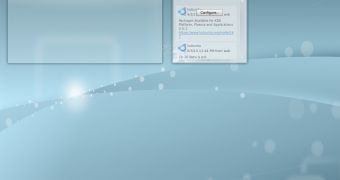
 14 DAY TRIAL //
14 DAY TRIAL //