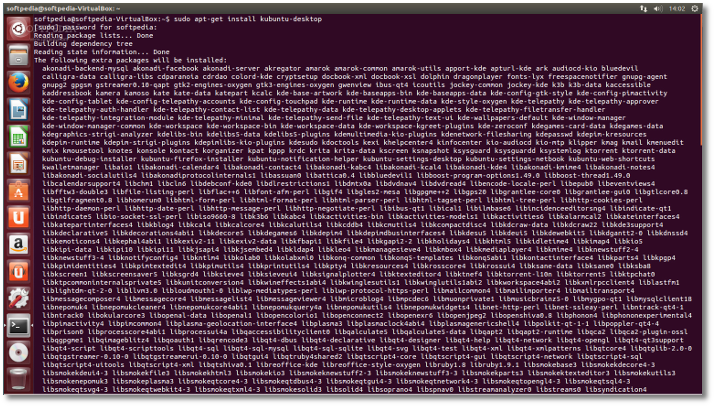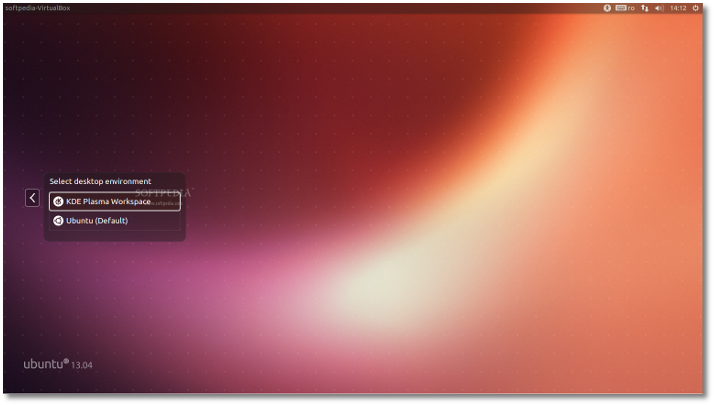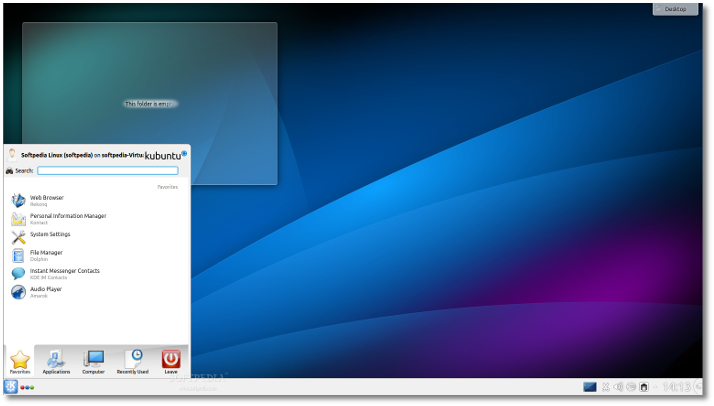The following tutorial will teach Ubuntu and Kubuntu users how to install the newly released KDE SC 4.11 on the Ubuntu/Kubuntu 12.04 LTS (Precise Pangolin) and Ubuntu/Kubuntu 13.04 (Raring Ringtail) operating systems.
After another six months of hard work, the famous KDE Software Compilation (SC) suite reached version 4.11 on August 14, 2013, bringing improvements to the KDE Plasma Workspace, the KDE Applications and the KDE Development Platform.
KDE Software Compilation 4.11 comes loaded with many interesting and new features, updated applications, new technologies and functionality, as well as breath-taking effects, which can be viewed in the official release announcement.
The following tutorial was created especially for those of you who want to install KDE SC 4.11 on their Ubuntu 13.04 (Raring Ringtail) and Ubuntu 12.04 LTS (Precise Pangolin) machines. In other words, this guide will teach you how to install KDE SC 4.11 on top of your existing Ubuntu installation.
Step 1 – Add KDE SC 4.11 repositories
Hit the CTRL+ALT+T key combination on your keyboard and paste the following command in the terminal window:
sudo add-apt-repository ppa:kubuntu-ppa/backports
Enter your password when asked and hit the Enter key.
Do not close the terminal window! Proceed to the next step.Step 2 – Install KDE SC 4.11
All you need to do now is to paste the following command in the same terminal window:
sudo apt-get update && sudo apt-get install Kubuntu-desktop
Wait for the KDE SC 4.11 packages to be downloaded and installed (it will take some time, as there are many packages). Close the terminal window when the installation is finished and reboot your computer.When you get back, at the login screen, select your username, click the Sessions button and select the KDE Plasma Workspace entry.
Type your password and voilà... KDE 4.11 fun on your Ubuntu 13.04/12.04 LTS desktop! Uninstalling KDE SC 4.11 (optional)If you want to remove KDE SC 4.11 from your system, or downgrade to the previously installed version, all you have to do is to hit the CTRL+ALT+T key combination on your keyboard and paste the following commands in the terminal window (one by one, hitting Enter after each one):
sudo apt-get install -y ppa-purge sudo ppa-purge ppa:kubuntu-ppa/backports sudo apt-get autoremove
If you encounter any issues with the tutorial, do not hesitate to use our commenting system below.

 14 DAY TRIAL //
14 DAY TRIAL //