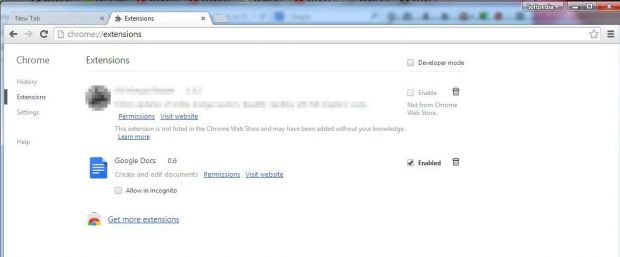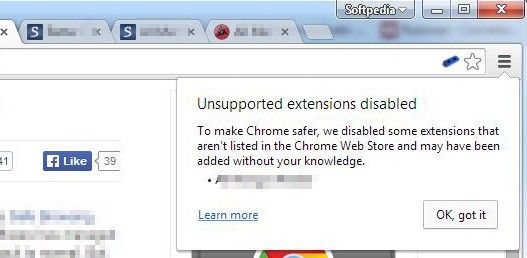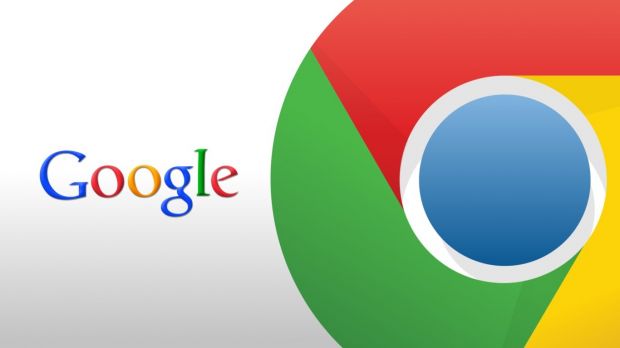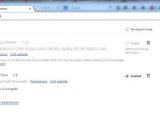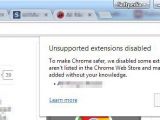After many months of delays, Google has finally started to enforce its new policy regarding Chrome extensions, making it mandatory for developers to run their tools through the Google approval system.
The move is meant to help Chrome users avoid malicious extensions that infect computers with malware, bringing in an extra heap of trouble for users since they could end up with pages full of strange ads, broken web pages or slow browsing.
So, Google has decided that Windows users of Chrome should only be able to install extensions that are present in the Web Store. Previously installed tools may be automatically disabled if they don’t comply with the new rules, and it won’t be possible to re-install them until they’re hosted in the Store.
This doesn’t mean that you won’t be able to install extensions from outside the Chrome Web Store, mind you, since that will continue to be permitted for at least a while.
You’ll still be able to download them from Softpedia or their own websites, but developers will just have to also upload them to Google’s store if they want their apps to get permission to work with Chrome. If the apps you try to install aren't duplicated in the Web Store, they won't work for long.
Installing extensions that were downloaded from other sources than the Web Store is a bit tricky and requires a few extra steps. As you’ll notice, once the download of the .CRX file is complete, Chrome will display a warning, telling you that apps, extensions, and user scripts cannot be added from those particular websites.
This doesn’t mean that the downloaded file has vanished, so the item is still in your default folder. To install it to Chrome, you need to press the Menu button on Chrome, which is located in the top right corner, underneath the tabs and choose “Settings” from the list.
From that page, you’ll have to click “Extensions,” which will display all such tools installed to your Chrome. You can then drag and drop the file you have downloaded straight into the browser window.
Now, the results will differ depending on the Chrome version you have installed. If you have the stable version installed (35.0.1916.114 m), the extension will work just fine regardless of whether it’s also in the Chrome Store or not, although a notice will be attached underneath it, mentioning its status. This will likely not change until at least the next stable version is rolled out.
If you have the latest beta version installed (36.0.1985.32 beta-m), however, things will be a little different. Chrome will still let you install the tool, but at the next browser restart, it will immediately become disabled, which means that you can only use it for a limited time. “To make Chrome safer, we disabled some extensions that aren’t listed in the Chrome Web Store and may have been added without your knowledge,” the notice reads.While this may sound like a nuisance for many users, in the end it’s for the best, since Google simply wants to make sure that extensions aren’t malware carriers.

 14 DAY TRIAL //
14 DAY TRIAL //