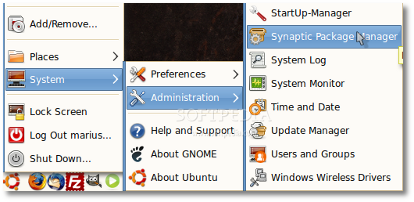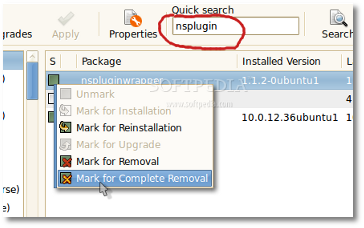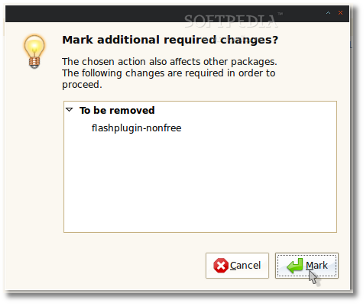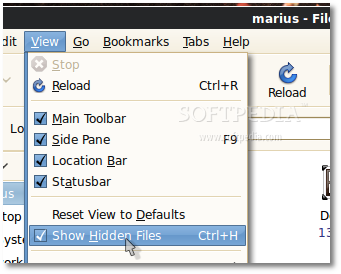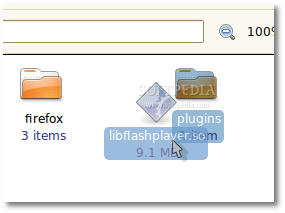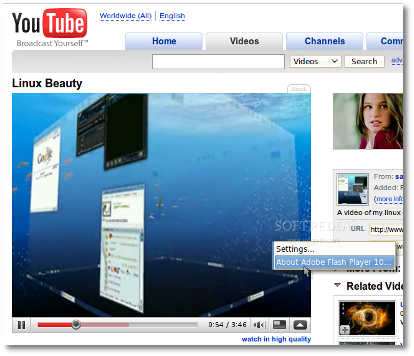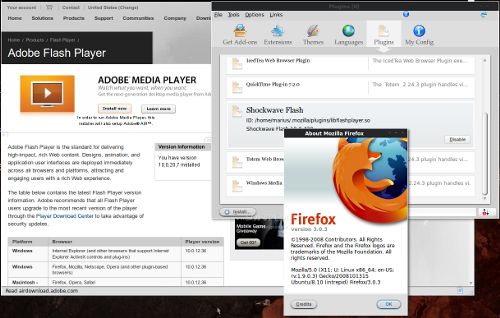I guess you've heard the good news, that Adobe released yesterday (November 17th, 2008) the first 64-bit version of its Flash Player for Linux-based operating systems.
Until yesterday, 64-bit Linux users had to install the 32-bit version of the Flash Player, which was forced to work with the help of the NSPlugin wrapper package. Moreover, the "grey box" issue in Firefox 64-bit for the Ubuntu 8.10 AMD64 (Intrepid Ibex) operating system is a known and unresolved problem, as is also the fact that users had to reload the web pages to see the flash content, or even to restart Firefox. The following guide is here to teach you how to replace the 32-bit version of the flash player with the 64-bit one, on Ubuntu 8.10 AMD64. It will work with other 64-bit Linux distributions.
OK, so let us get down to business, and replace that ugly 32-bit flash player installation from your Ubuntu 8.10 AMD64 edition with the just released 64-bit version.
What do I need to get started? You will need to download the 64-bit Adobe Flash Player from Softpedia. Save the file on your desktop.
WARNING: Close any opened window of the Firefox browser before you continue! Open this page in Opera, Epiphany or any other browser.
STEP 1 - Remove the 32-bit flash player
You must remove the existing installation of the 32-bit flash player before installing the 64-bit one. Go to System -> Administration -> Synaptic Package Manager...
When Synaptic is ready, just type "nsplugin" (without quotes) in the search box. It will immediately find the package. Click on the green box in front of the "nspluginwrapper" package, and select the "Mark for Complete Removal" option...
You will also be notified about the removal of the "flashplugin-nonfree" package. Click on the "Mark" button...
Now, click on the "Apply" button; a confirmation window will appear, click "Apply," and wait for the packages to be removed from your system. Close Synaptic when it finishes the removal of the 32-bit flash player packages. STEP 2 - Install the 64-bit flash player
Extract the archive of the 64-bit flash player and you will end up with a "libflashplayer.so" file...
Now, open your Home folder, go to View -> Show Hidden Files to view the hidden files...
Enter the .mozilla folder and create a new directory called "plugins" (without quotes). Drag and drop the "libflashplayer.so" file from the desktop to the "plugins" folder...
STEP 3 - Verify the installation of the 64-bit flash player
You can safely open the Firefox web browser, and go to YouTube or any other website with flash content. Try to watch a movie. Eureka! It works!
Discuss this article in this thread.
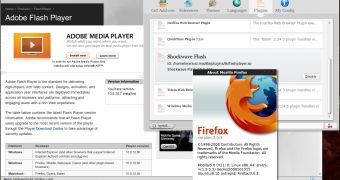
 14 DAY TRIAL //
14 DAY TRIAL //