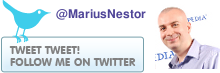The following tutorial will teach you how to fix the "acer-wmi: unable to detect available WMID devices" error on Ubuntu Netbook Remix and other netbook operating systems based on Ubuntu. The error appears on various (if not all) netbooks made by Acer, such as Acer Aspire One or Acer eMachines, after a recent system update.
We've tested this bug with the Easy Peasy 1.6 and Ubuntu Netbook Remix 10.04 LTS (Lucid Lynx) operating systems. After the installation there are no issues and everything runs smoothly. But, if the user updates the machine, after a reboot, the above issue will appear.
The "acer-wmi: unable to detect available WMID devices" error is very annoying because it will also break your boot splash screen. So, if you are one of those who instead of looking at a nice splash screen while your netbook boots Ubuntu, get the "acer-wmi: unable to detect available WMID devices" error, follow the next steps to fix it.
- Hit the ALT+F2 key combination; - On the "Run Application" dialog that will appear, make sure you check the "Run in terminal" option; - Now type or paste the following line:
gksu echo blacklist acer-wmi | sudo tee -a /etc/modprobe.d/blacklist-acer-wmi.conf
- Click the "Run" button to execute the above command.
After this, a terminal window will appear and you will be asked for your password. Input the password, hit Enter, and the terminal window will dissapear instantly. That's all!
What will this fix do? The answer is: it will blacklist acer-wmi and you'll no longer see the "acer-wmi: unable to detect available WMID devices" error! From this point on, your netbook will boot the operating system in a normal way, and all you'll see is that nice splash screen.

 14 DAY TRIAL //
14 DAY TRIAL //