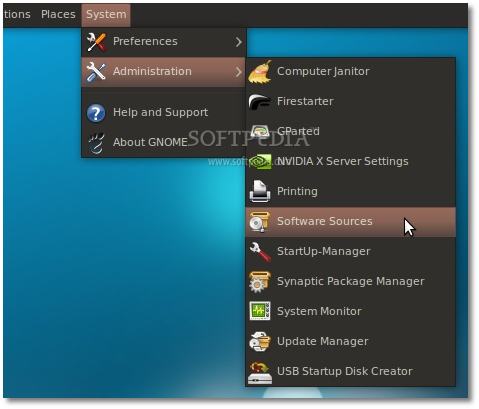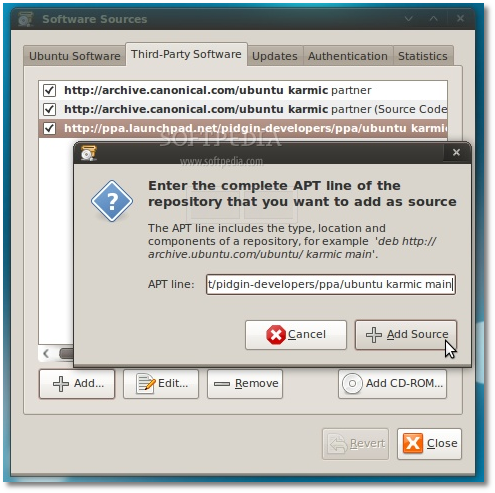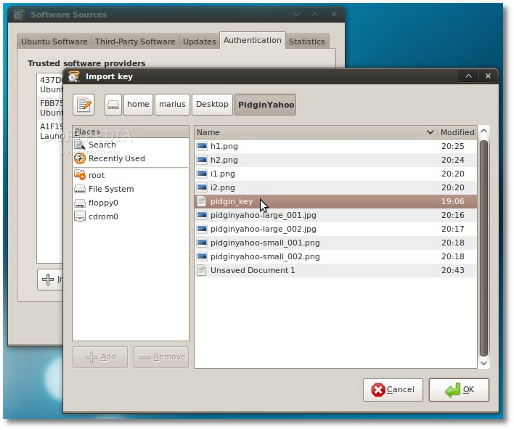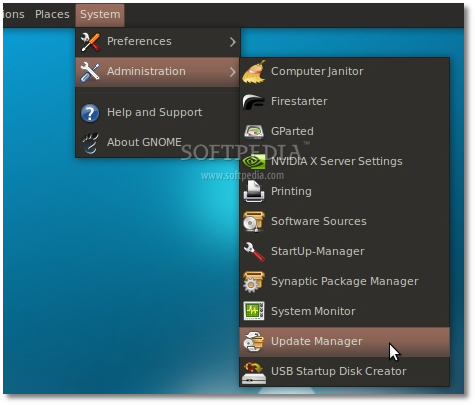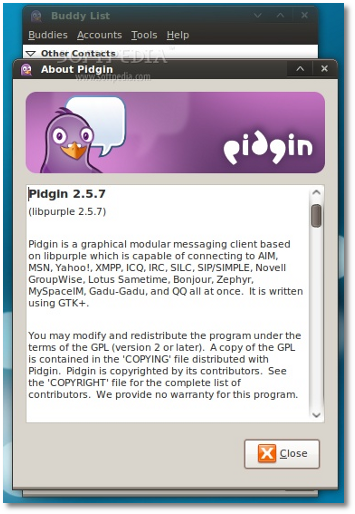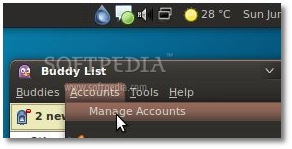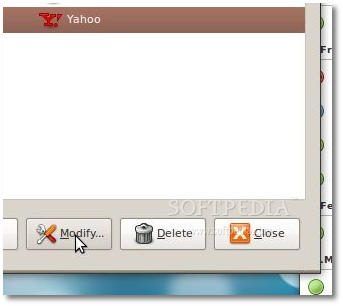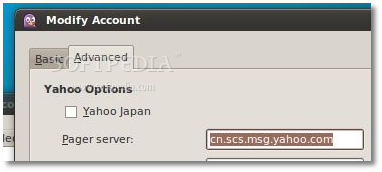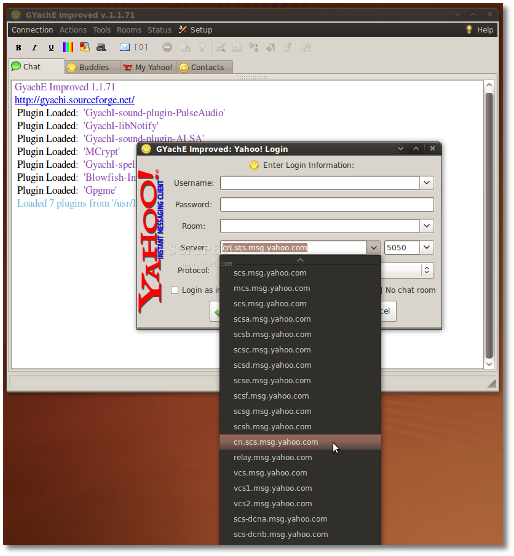Two days ago, Yahoo! Inc. did something to its messenger servers, something that practically blocked all the Linux IM clients, such as Pidgin, Kopete, Empathy or GyachI. While many of us thought it might be an ISP issue, some very smart people found out the truth: Yahoo! changed the login method! However, at this moment (June 21, 2009), none of the aforementioned Instant Messenger clients for Linux can connect with the Yahoo protocol. This is, of course, not the first time when it happens, and Linux users are treated like outsiders. But, let's not start again with the endless question “Why Yahoo! doesn't update the Linux client?” and let's fix the problem (like we always do).
Below is a step-by-step tutorial for all Ubuntu users that want to connect with their friends via the Yahoo protocol, using the Pidgin Instant Messenger. Why Ubuntu? Because it appears that it is the most popular Linux operating system these days and because there are already packages available for it. Other Linux users can grab the Pidgin 2.5.7 sources or DEB packages (32-bit and 64-bit) right now from Softpedia.
· Right click HERE and choose the "Save Link As..." option. Save the key file on your desktop.
· Go to System -> Administration -> Software Sources...
Enter your password if asked. Go to the second tab, "Third-Party Software," click on the "Add" button, and paste the line below for your Ubuntu distribution, in the "APT line" field...Ubuntu 9.10
deb http://ppa.launchpad.net/pidgin-developers/ppa/ubuntu karmic main
Ubuntu 9.04
deb http://ppa.launchpad.net/pidgin-developers/ppa/ubuntu jaunty main
Ubuntu 8.10
deb http://ppa.launchpad.net/pidgin-developers/ppa/ubuntu intrepid main
· Now go to the fourth tab, "Authentication," click the "Import Key File" button, navigate to the location where you've just saved the key file (usually, it is File System/home/YOURUSERNAME/Desktop) and double click it. You will immediately see a new entry called "A1F196A8 2009-01-20 Launchpad PPA for Pidgin Developers". · Click the “Close” button, then the “Reload” one and wait for the application to close!· Go to System -> Administration -> Update Manager...
...and update Pidgin to the new version!Close Pidgin if it was running during the update process and open it again. Yahoo should connect immediately now. And the best part is that your Ubuntu machine will always be updated with the latest versions of the Pidgin messenger, from now on!
Alternative Method:
This is for those that can not upgrade to Pidgin 2.5.7 or don't want to.
· Open Pidgin and go to Accounts -> Manage Accounts...
· Click on the Yahoo account and then on the "Modify" button...
· Click on the "Advanced" tab and paste the following line in the "Pager server" field...
cn.scs.msg.yahoo.com
Click the "Save" button, then click the check box in front of the Yahoo account to connect.
For GyachI users:
· Go to Connection -> Connect and choose another server from the drop-down box, such as cn.scs.msg.yahoo.com ...
Credits: Special thanks to the Pidgin developers and to those who created the Ubuntu packages in such a short time!
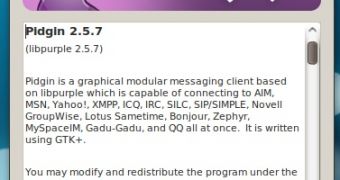
 14 DAY TRIAL //
14 DAY TRIAL //