Windows 8.1 keeps making the headlines these days, mostly due to a number of errors experienced by users when trying to install the operating system update.
As we’ve reported to you during the weekend, some users are provided with a “SecureBoot isn’t configured correctly” error once installation comes to an end, with a watermark placed on the desktop of the newly-deployed OS.
Microsoft has finally decided to provide more details on the problem, confirming that such an issue could be experienced on both 8.1 and 8.1 RT devices.
Basically, Redmond explains that users who are seeing this error on their desktops should enter the BIOS menu and either turn on or correctly configure Secure Boot.
While it doesn’t provide detailed instructions on how to do it, mostly because each BIOS menu is different, Microsoft claims that beginners should stay away from these tweaks unless they know exactly what they’re doing.
“Secure Boot helps increase the security of Windows 8.1 and Windows RT 8.1 PCs by stopping unauthorized software from running. If you see a "SecureBoot isn't configured correctly" message in the lower-right corner of the desktop, it means that Secure Boot has either been turned off or hasn't been set up correctly on your PC,” Microsoft said in a notification.
“To turn on or set up Secure Boot, you'll need to use the BIOS menu for your PC. Different PCs have different BIOS menus, so contact your PC's manufacturer for instructions.”
In addition, the company explained that in case you turned off Secure Boot manually and added your own drivers, the only way to fix the problem is a PC reset and only then enable the feature once again.
“Be careful when changing BIOS settings. The BIOS interface is designed for advanced users, and it's possible to change a setting that could prevent your PC from starting correctly. Be sure to follow the manufacturer's instructions exactly,” Microsoft concludes.
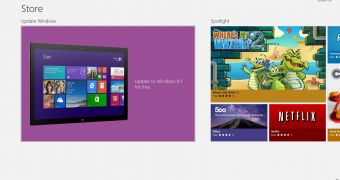
 14 DAY TRIAL //
14 DAY TRIAL //