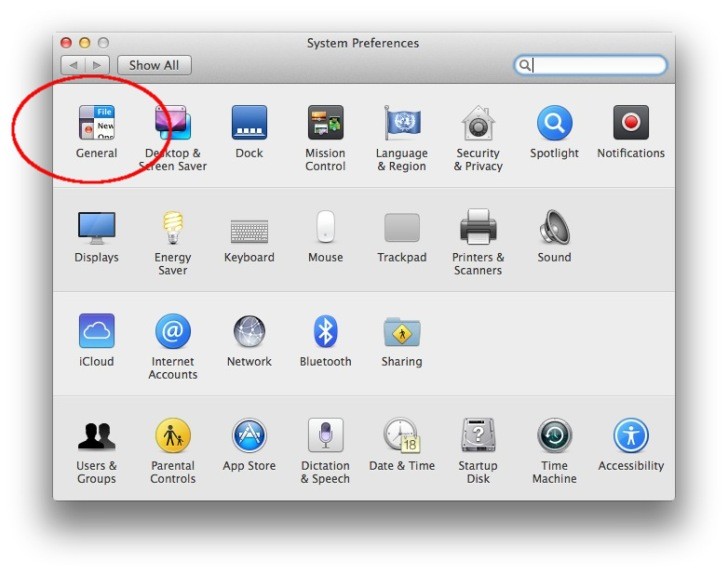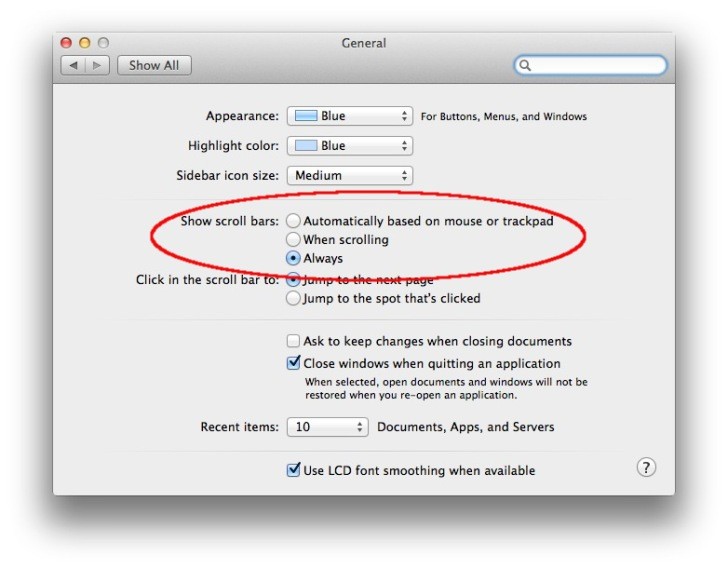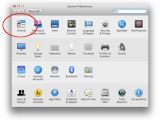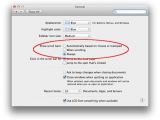Working in Final Cut Pro is pretentious business. People who put bread on the table through video editing don’t have time to make the interface work, when it should be a given. Yet somehow Apple has overlooked one aspect in FCP X that has been met with dismay by many users.
According to various commenters on Apple Support Communities and elsewhere, there are certain scenarios where the scroll bars might intermittently disappear in the Event Browser and Timeline. The issue primarily affects FCP X versions 10.1.x and MacBook Pro (Retina, Late 2013) or Mac Pro (Late 2013) models.
It has been revealed that pairing a new mouse or trackpad with the Mac can cause this behavior to be triggered. Apple probably doesn’t have time to rush out a patch for this bug alone, but you can expect the problem to be fixed in a future update of Final Cut Pro X.
As for the resolution, it couldn’t be easier. Simply setting the “Show scroll bars” option to “Always” in the General prefs of your Mac will do the trick. Here are the actual steps, so you know exactly what to look for.
How to Fix Scroll Bars in Final Cut Pro X 10.1
Step 1
Click the Apple menu in the upper-left corner of your desktop and choose System Preferences. Alternately, hit Command (CMD) + Alt (Option) and type in System Preferences. Before you finish typing, Spotlight should already make the proper suggestions.
Step 2
Once in System Prefs., look in the top left corner for the General tab (as shown in the screenshot below). Click it.
Step 3
Once inside the General tab (which is the general settings pane for your Mac’s various UI functions, mostly related to how windows are displayed) look for the section where it says “Show scroll bars.”
Three options are presented: “Automatically based on mouse or trackpad” (which is the default factory setting), “When scrolling,” and “Always.” Choose Always and your FCP scroll bars will be fixed.That's it! Leave a comment if you found this guide helpful.

 14 DAY TRIAL //
14 DAY TRIAL //