Some Mavericks users updating to OS X 10.9.1 are reporting an annoying issue involving tepeated prompts to unlock "Local Items" keychain.
After logging in, some Mavericks users are repeatedly prompted to unlock the “Local Items” keychain in multiple apps, according to a Support document on Apple.com.
If you’re in the same boat, Apple has an easy fix for you. However, don’t mistake this issue with the "Login" keychain prompts. That’s another matter altogether, according to the Cupertino giant.
Apple says to follow these exact instructions to eliminate the nagging prompts to unlock "Local Items" keychain. Note that these instructions are not for noobs. In case you’re not able to follow these steps, ask someone who has more experience with the Mac to help you out.
1. In Finder Select Go > Go to folder… (⇧⌘G) 2. In the window that appears, type the following: ~/Library/Keychains/ 3. Click OK. 4. Look for a folder with a name similar to this "A8F5E7B8-CEC1-4479-A7DF-F23CB076C8B8". Note: Each folder will have a unique number. 5. Move this folder to the Trash. 6. Immediately choose Apple Menu () > Restart to restart your Mac.
According to Apple, as soon as your Mac reboots you should have a new folder created in the Keychains folder with a name that looks something like this: "4B29A0BB-599D-47FC-A2D1-42B5592B130B".
If that’s the case on your computer, your issues should be resolved at this point. It’s important to leave this newly-created folder untouched, according to the Mac maker.
“There is no need to repeat the steps in this article, or to delete this folder. The new folder is expected and corrects the symptom,” Apple explains. Visit Apple's KB article TS5362 for the full scoop.
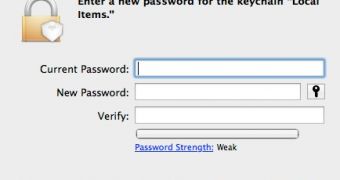
 14 DAY TRIAL //
14 DAY TRIAL //