Several Mac App Store users trying to download an application have reportedly encountered an error which states ”We could not complete your App Store request. An unknown error occurred (100).”
The message in the dialog window continues with: “There was an error in the App Store. Please try again later,” as shown in the screenshot above.
According to various reports, the error is likely triggered by corrupted caches.
Upon downloading their first application from the Mac App Store, users must accept the new Terms and Conditions established by Apple.
It is also believed that the error may be triggered by the iTunes Terms and Conditions not showing up automatically.
Whichever the cause, these reports claim that the following steps will fix Mac App Store error 100, allowing the user to proceed with downloading and installing their desired app successfully: 1. Sign out from the Mac App Store via the Store menu. 2. Quit and exit from the Mac App Store program. 3. Log out from Mac OS X user account from Apple menu. 4. Login back into Mac OS X user account. 5. Launch Mac App Store. 6. Sign into Mac App Store. 7. Try to download apps again.
If the steps above still fail to resolve the issue, users may need to reboot their Mac and then attempt to make the download again.
Another reported fix is deleting ~Library/Caches and /Library/Caches and then restarting the Mac App Store, according to a post by My Digital Life.
Apple launched the Mac App Store with more than 1,000 free and paid apps on January 6, 2011.
The Mac App Store aims to bring the revolutionary iTunes (iOS) App Store experience to the Mac by simplifying the process of discovering, downloading, installing, and updating desktop applications through a centralized system.
The Mac App Store is available for Snow Leopard users through Software Update as part of Mac OS X 10.6.6.
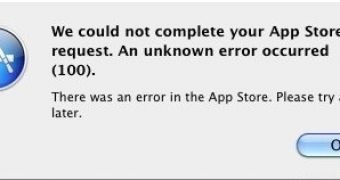
 14 DAY TRIAL //
14 DAY TRIAL //