One of the errors that users are experiencing when trying to update to Windows 8.1 is a blank black screen that blocks the installation process from completing and reverts the original files to Windows 8.
While Microsoft is yet to release a fix, one of our readers has found a pretty quick way to solve the issue and install Windows 8.1 just fine.
It appears that everything comes down to video card drivers, as Windows 8.1 might not be compatible with some older driver versions.
Our reader Adel recommends users to download Windows 8.1-compatible drivers, regardless of the model you have. Here’s his message and full (we’ve included links to download the latest drivers to make it easier for you):
[USERCOMMENT=Adel]After 6 hours now I solved the problem. I had exactly same problem with the black screen.
I got to the safe mode by clicking F8 when I started the laptop.
In safe mode i disabled the Intel graphic card in device manager. I restarted the laptop in normal mode then I downloaded amd_catalyst_13.11_mobility_beta. After that I downloaded the latest version of the Intel graphic card.
Then everything worked great. I have to notice that I have Intel(R)n HD Graphics 4000 and AMD Radeon HD 8800M Series. My laptop is Samsung NP880Z5E-X01SE.
If you have other Graphic cards than I mentioned so you may have to look after the latest version of their drivers in their websites. Download those that work in Windows 8.1. [/USERCOMMENT] Of course, this doesn’t necessarily mean that the same steps could solve your installation problems too, but it’s a good place to start in case you’re getting the same black screen after deploying Windows 8.1. Microsoft is most likely working on a fix right now, so more details will very likely be provided in the coming weeks.
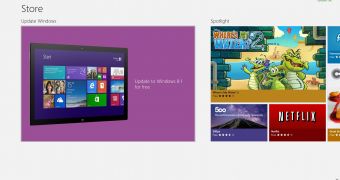
 14 DAY TRIAL //
14 DAY TRIAL //