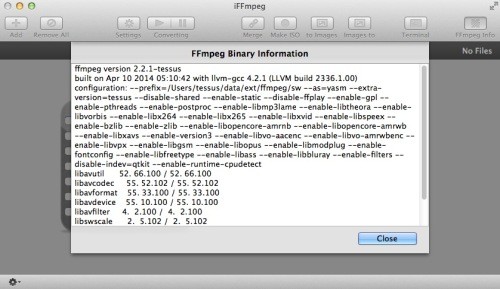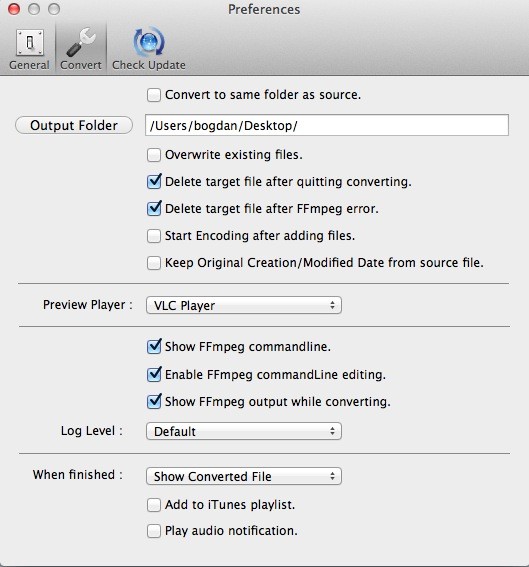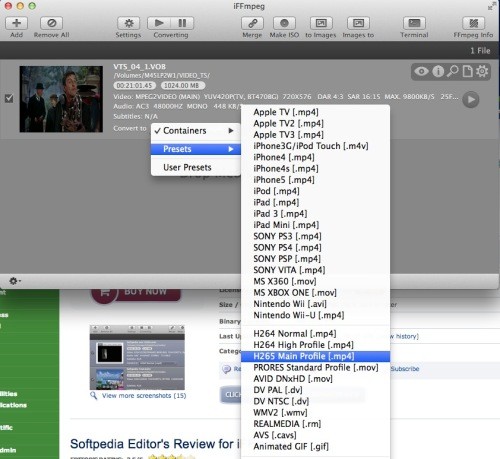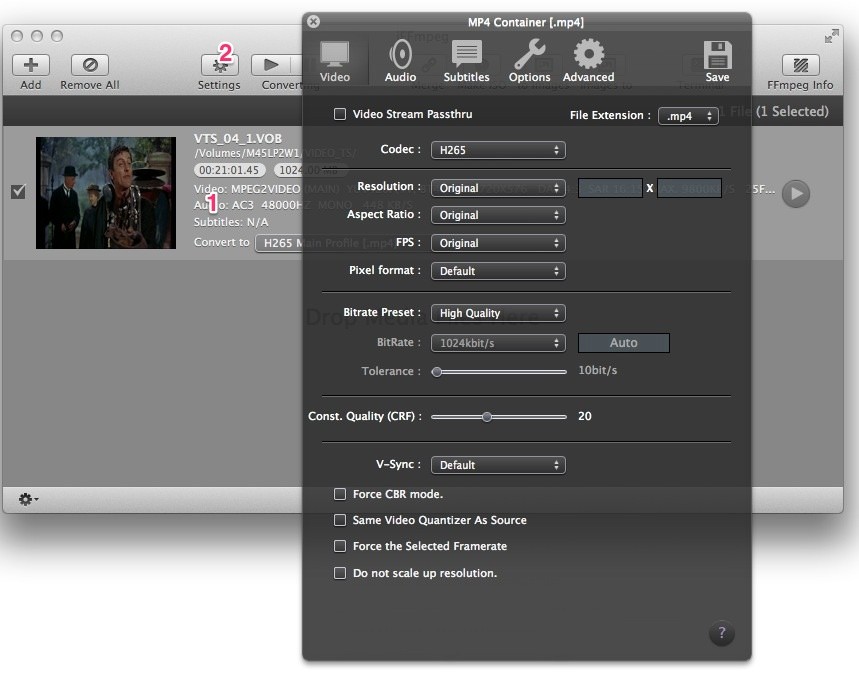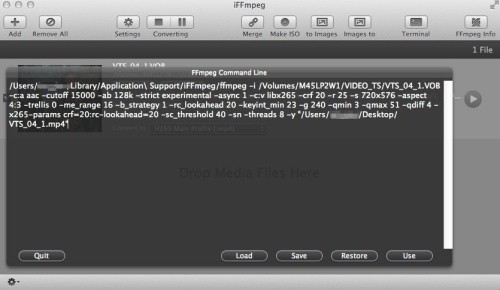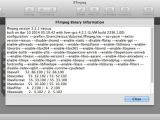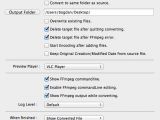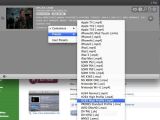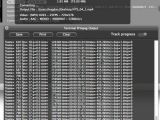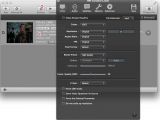There’s still a lot of work to be done on mainstream media players to include support for the elusive H.265 (HEVC) video codec, but if you’re looking for a quick way to convert some of your existing movies to the new format, we have you covered.
H.265, also referred to as High Efficiency Video Coding (HEVC) is a video compression standard co-developed by the ISO/IEC Moving Picture Experts Group (MPEG) and ITU-T Video Coding Experts Group (VCEG) as ISO/IEC 23008-2 MPEG-H Part 2 and ITU-T H.265, according to Wikipedia.
The successor to H.264/MPEG-4 AVC (Advanced Video Coding), HEVC achieves double the data compression of H.264/MPEG-4 AVC and, best of all, preserves the video quality. It supports 8K UHD and resolutions up to 8192x4320.
How to encode H.265 (HEVC) video on Mac OS X
Step 1
Download the latest version of FFMPEG from the supplied link
Step 2
Download iFFmpeg (€12/$16 or trial version)
Step 3
Run iFFmpeg, drag and drop your binary information in the app’s interface, then dismiss the dialog that appears
Step 4
Tweak the preferences to your liking
Step 5
Select a source file (the video you want to encode) and select the H.265 profile on output. You can customize your settings in the Terminal (attempt this only if you know what you're doing) or select the Setting icon from the interface to access detailed options.
Step 6
Start your conversion. At this point, the progress window should appear. The process draws a fair amount of power/resources, so be sure to do this on a decently-specced Mac. We tested this on a Core i7 3.5 GHz machine running OSX 10.9.2 (8 GB RAM, SSD).
The output file should be playable on the latest nightly build of VLC available. Do note that this is alpha-grade software and it should be treated as such. In all likelihood, it might not work at all. VideoLAN is reportedly working on including H.265 support in VLC Player 2.2.0.For those who wish to carry out the conversion process in the Terminal, type in:
/Applications/ffmpeg
... followed by your preferred settings.

 14 DAY TRIAL //
14 DAY TRIAL //