The Google Chrome Web Store is now very close to launch. Still, it's not here just yet, but you can get a taste of how web apps will work in Chrome in a couple of simple steps.
With Google Chrome 8 pushed to the dev channel, support for web applications should be pretty strong by now.
And, in fact, you can already enable them so that the default Google apps will show up in the New Page Tab.
The first step is to launch Google Chrome with the "--enable-default-apps" flag. This, obviously, enables the default apps, which, at this point, are Google Docs, Google Calendar and Gmail.
Then, you have to visit the Extensions page by either going to Tools > Extensions from the Wrench menu or typing "chrome://extensions" in the OmniBox.
Click the "Developer mode" link and then press the "Update extensions now" button. This will force Chrome to look for updates extension and app updates. Otherwise the browser will check for updates automatically at least five minutes after you've launched the browser.
That's it, the next time you'll visit the New Tab Page you should see the Apps sections, collapsed by default. You can expand it by clicking on the little arrow.
You should see the three Google apps that Chrome bundles by default as well as a link to the Chrome Web Store, which leads to the online extension gallery which will be replaced by the Web Store once it goes live.
There is also a promo text which reads "New! Discover a world of apps & games," but it should disappear after a while. Normally, the Apps section and the text should only be available once the Chrome Web Store goes live.
Note that if you've had the apps section enabled earlier, it was available in the New Tab Page at one point but was later removed, you should have already seen the Apps sections.
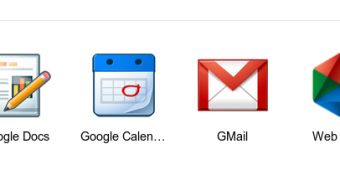
 14 DAY TRIAL //
14 DAY TRIAL //