Since Adobe Flash is not supported anymore in Android 4.4 KitKat, Nexus 5 owners, as well as those who have received the new version of the platform via OTA update, can’t load some webpages that still rely on Flash.
According to XDA Developers forum user surviveland, Google has removed some critical APIs from Android 4.4 KitKat that Flash uses. This means that you won’t be able to play videos in browsers like Dolphin, Firefox or other third-party browsers.
Luckily, surviveland found a way to enable Adobe Flash support in Android 4.4 KitKat. Check out the instructions below and learn how to do it:
“1) Download Dolphin Browser in the Google Play
Warning: You must download the Dolphin Jetpack in the Google Play as well. As far as I have noticed, Dolphin Jetpack better solves the compatibility with Flash Player, such as crash issue & freeze issue in full screen.
2) Download the hacked flash player HERE.
Warning: Make sure that you uninstall the flash player installed in your device, and then install the hacked one for compatibility reason.
If your devices refused to install .apk outside Google Play, you may set in your device (Settings / Securities / Unknown resources) to allow installation of apps from unknown sources.
3) Make sure that the flash setting in Dolphin Browser (Click Menu / Settings / Web Content /Flash Player) is on.”
Keep in mind that Flash player is not officially supported anymore, so Android 4.4 KitKat users might not get a smooth experience using the method above.
However, it appears that lots of websites including YouTube and Hulu work properly with more than decent results, so there’s no reason not to try it out.
It is also worth mentioning that for the time being, this solution only works with Dolphin, as other browsers such as Firefox can’t be used to enable Adobe Flash on Android 4.4 KitKat.
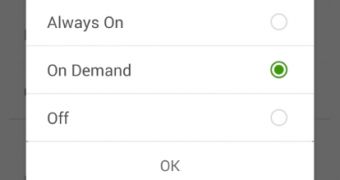
 14 DAY TRIAL //
14 DAY TRIAL //