Early adopters of Apple’s new video editing software, Final Cut Pro X have “a variety of options” to choose from should they need to move a project, and its respective media files, to a different workstation, Apple says in a newly published knowledge base article.
Labeled HT4926, a new support document titled ‘Final Cut Pro X: How to edit your project on a different computer’ explains how FCP X users can easily transition their work from one computer to another, without fear of losing any important settings, edits, or files.
According to the company headquartered at 1 Infinite Loop, Cupertino, California, “If you need to move your project and media files you have a variety of options.” The methodology, as laid out by Apple, is:
You can do any of the following:
- Move the project, deleting it from its current location and putting it in a new location. - Copy the project, duplicating the project in it's original and new location. - You can store project and event files on a storage area network (SAN) location. You can then access them from another computer over the network.
The steps for each method are described in a separate document posted online by Apple at this here address.
For example, to achieve a task as simple as moving the project, users must choose File > Move Project and, in the window that appears, choose an external storage device from the Location pop-up menu.
Apple explains that creatives can move or copy all of the events and clips used in the project, or just the project, when they move or copy a project.
However, for customized Final Cut Pro X effects, transitions, titles, generators or themes, users will be required to manually back up and move the Motion Templates folder located in ~/Movies/Motion Templates.
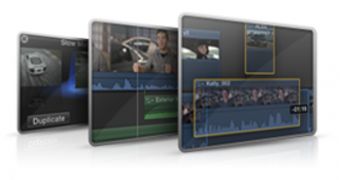
 14 DAY TRIAL //
14 DAY TRIAL //