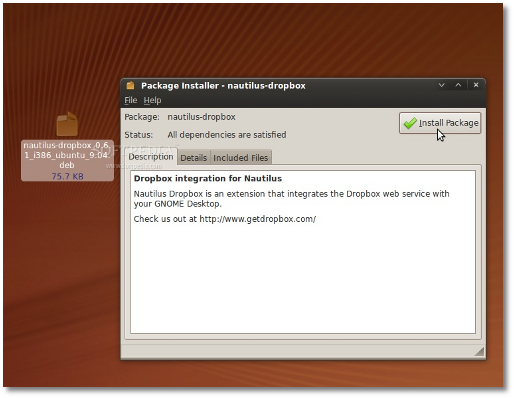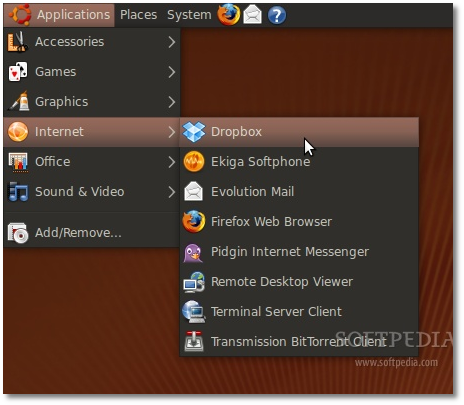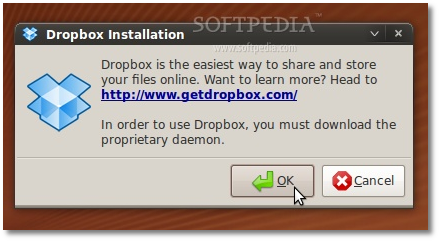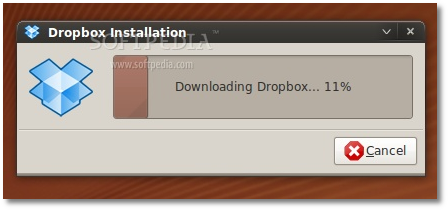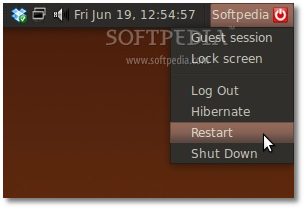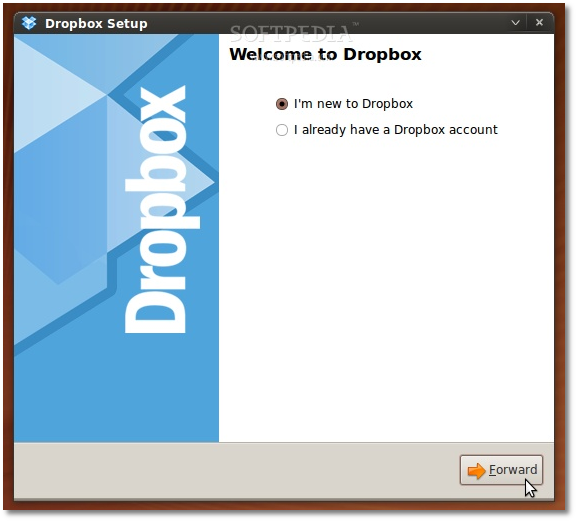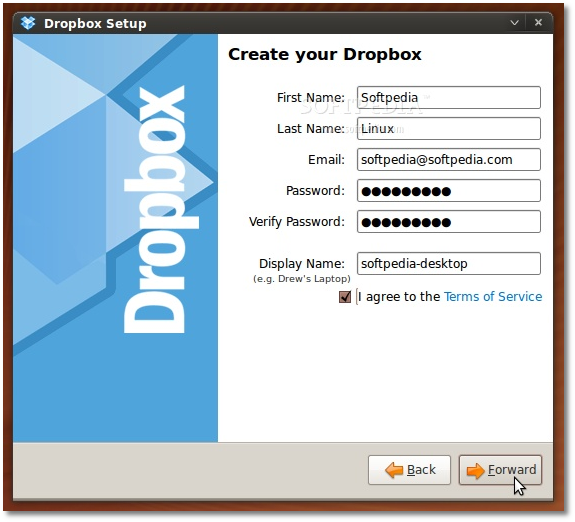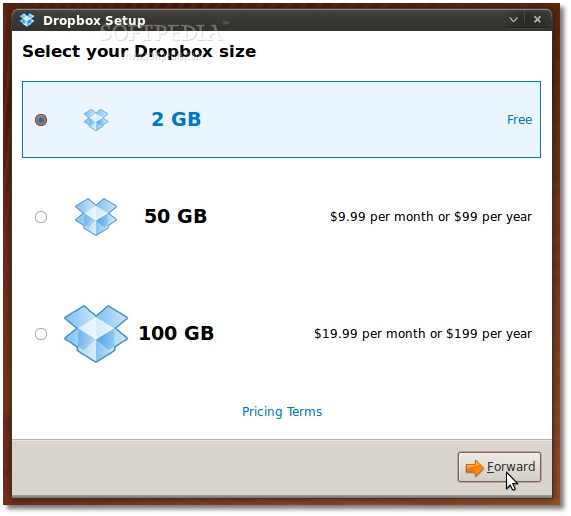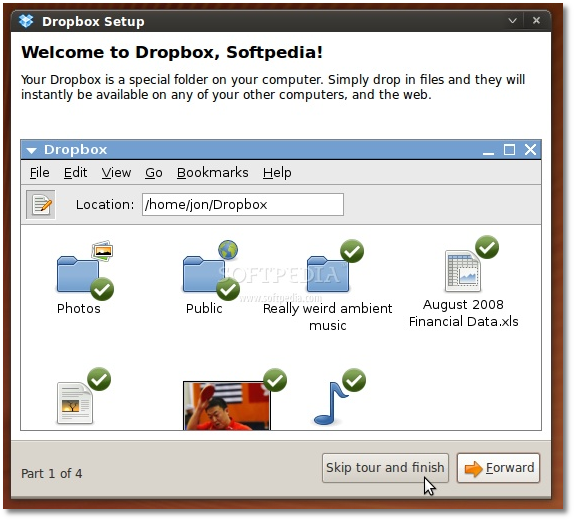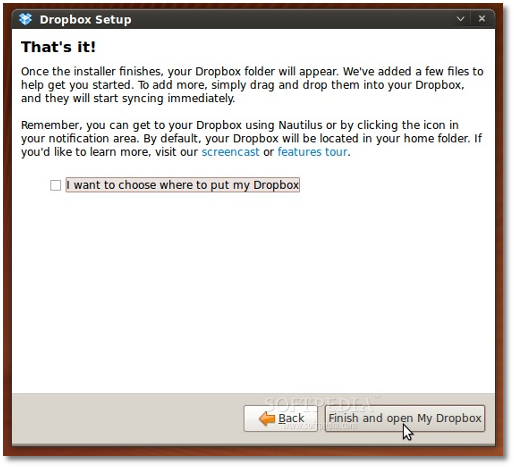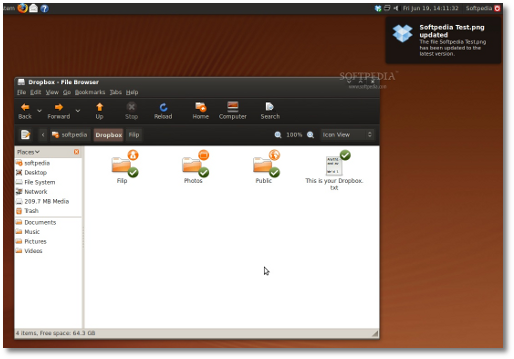Online storage services became very popular in the last year or so... especially the ones that offered substantial free storage. Canonical and Mandriva also announced recently that they would offer such services for their operating systems in the next months. To be honest, Ubuntu One from Canonical seems very promising... but until it will be available for everyone, we have a very nice alternative for you: Dropbox!
Dropbox was released one year ago and it allows Linux, Mac and Windows users to share files online or across computers. If you're asking yourselves "Do I really need this?" then you should know that this kind of service can be used to share any type of file, for automatic backups or real-time synchronization.
Supported operating systems:
· Ubuntu 9.04 · Ubuntu 8.10 · Ubuntu 8.04 · Ubuntu 7.10 · Fedora 9 · Fedora 10 · Windows · Mac OS X
The following tutorial will teach you, step by step, how to install and configure Dropbox on your Ubuntu 9.04 (Jaunty Jackalope) desktop. First things first though; download Dropbox for your Linux distribution from Softpedia, and save the file on your desktop. Double click the file and click the "Install Package" button...
Enter your password when asked, hit Enter and wait for the application to be installed. Close the installation window when it finishes and access Dropbox from Applications -> Internet -> Dropbox...
A window will appear, asking you to install the Dropbox daemon. Click the OK button...
Wait for the files to be downloaded...
When the process is finished, reboot your computer...
When you're back, run Dropbox again to log in or to create a new account...
Fill the required fields to create a new account and click the "Forward" button...
Select your Dropbox size. The 2GB option is free. Click the "Forward" button...
That's it. Now, if you're in a hurry... click the "Skip tour and finish" button...
And, in the end... click the "Finish and open My Dropbox" button...
Dropbox is now part of your system. It is a folder in Nautilus, it has a smart tray icon that shows you how much space you have left, and it also interacts with the new notifications in Ubuntu 9.04 (Jaunty Jackalope)...
Have fun!
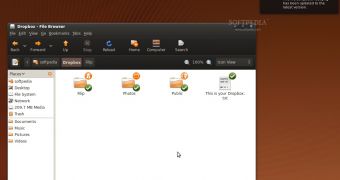
 14 DAY TRIAL //
14 DAY TRIAL //