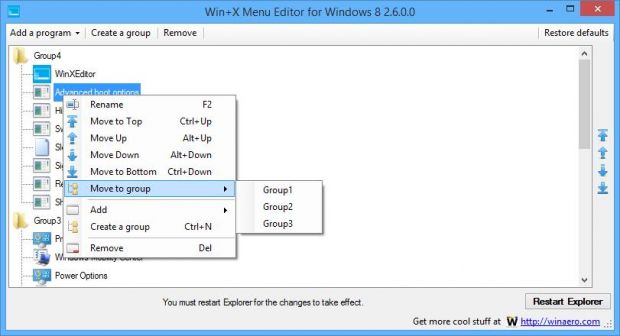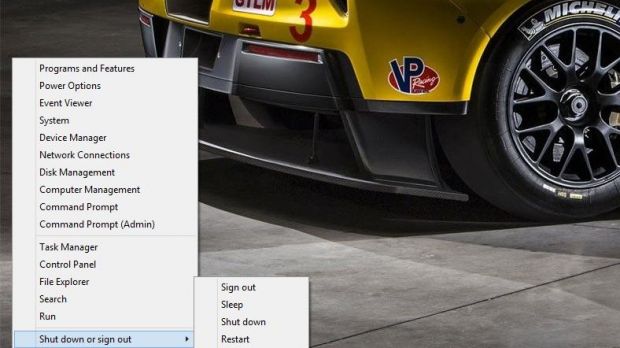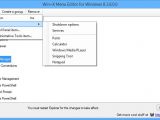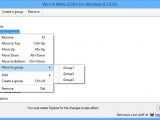It's not a secret anymore that the lack of a Start Menu in Windows 8 and Windows 8.1 caused quite a lot of problems to adopters of Microsoft's modern operating systems, so third-party software solutions out there are trying to address this issue with all kind of user-friendly options.
Microsoft itself tried to make the platform a bit more intuitive by adding a Start button in Windows 8.1, but also by introducing a few more options in the Win+X menu that's available by right-clicking on the new button in the left bottom corner of the screen or by simply pressing the Win+X key combination.
Often referred to as "the Start Menu," pretty much because it's based on the same layout as the original feature that was removed in Windows 8, the Win+X menu provides one-click access to the most important features of the operating system, including power options, search, run, File Explorer, Control Panel, Disk Management, Device Manager, Event Viewer, Programs and Features, and Task Manager.
Of course, the introduction of power options in this menu in Windows 8.1 is clearly a pretty nifty addition, especially because Windows 8 users needed at least three clicks to shut down or reboot their devices, but users clearly feel the need for more options to forget about the traditional Start Menu.
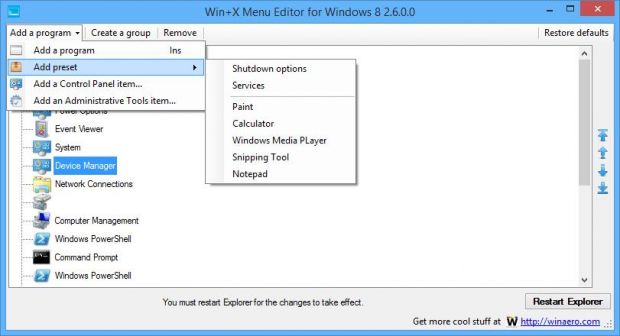
That's why Win+X Menu Editor for Windows 8 is such a helpful application. As you could easily guess by reading its name, this program allows you to edit this "Start Menu" in Windows 8 and Windows 8.1, but providing options to edit or delete the existing options or even add new ones based on a series of parameters.
As WinAero.com writes, the app is based on a very simple and clean design that shouldn't confuse too many users, regardless of their previous experience with computers.
The main screen displays all existing Win+X menu options, letting you rearrange them in your very own order to make the menu more usable.
Adding new entries to the Start Menu is as easy as pie because all you need to do is to click on the "Add a program" option and select from apps, presets, Control Panel items, or Administrative Tools.
While adding a program comes down to writing a name and selecting an executable file, the preset feature gives you the power to add shutdown options, services, Paint, Calculator, WMP, Snipping Tool, or Notepad to the Win+X Menu.
The Control Panel and Administrative Tools options pretty much speak for themselves, so everything's again piece of cake for all users.
Dedicated options to create groups and remove the existing items are also available, and so is a dedicated tool to restore the default configuration, just in case you mess things up and you wish to restore the original settings.
Since it tries to modify system settings, the application needs administrator privileges, so make sure you're logged in as admin before launching it. A reboot of the explorer.exe process is also required, but you can always restart your computer completely if you wish to see the changes.
The application is completely free of charge and does not affect system reliability or performance, providing support for both 32- and 64-bit versions of Windows 8 and Windows 8.1.
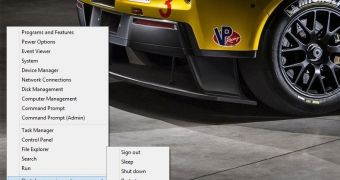
 14 DAY TRIAL //
14 DAY TRIAL //