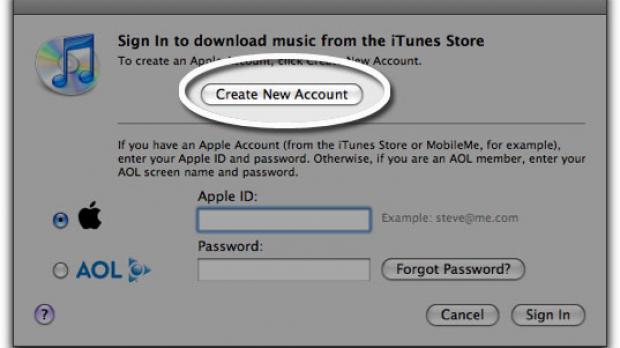Here you will be able to learn how to create your own App Store account without entering any credit card information. This account will allow you to download any free application available in the App Store and it comes with no other limitations besides being unable to buy apps.
Since it was launched on January 7, Apple keeps attracting numerous developers to its new software distribution platform, the Mac App Store, and a huge userbase because of the bundled App Store app that came together with the Mac OS X 10.6.6 Software Update.
Once you start browsing the App Store and buying/downloading apps to your Mac, you will also realize that many apps are still free and, because you may want to download them without having your credit card info handed over to Apple, you may want to try creating your own account using the elusive “None” payment option.
Although some users have succeeded, many still do not know how to create such an account.
The trick is (and it is a really simple trick according to an Apple Support article) to first search for a free application on the Mac App Store and to try installing it by clicking on the “Free App” button beneath the app’s icon.
Apparently, this will allow the Mac App Store to understand that you are also interested in free apps and that you would also want to install them without having to use your credit card while doing it.
The Steps
The exact steps one has to follow are listed below, and are also detailed on Apple’s Support website.
1. Launch the App Store app and Sign Out of the current account (if you have one).
2. Go to your country’s App Store by clicking on the flag (bottom right side), search for a free app and try installing it.
3. Now you will be prompted to login or to create a new account. Choose “Create New Account” and follow the instructions until you reach the Credit Card selection stage. Here you will also have “None” as a payment option.
4. After choosing “None” continue following the instructions and verify your account when prompted. Once the account verification is complete you will be greeted with a Congratulations screen to your new Mac App Store account.
Although you might have doubted it, you will now be able to install any free application in the Mac App Store, while also being sure that your credit card information is safe and secure.
Leave a comment if you experience any problems during the process or if you have any other related questions.
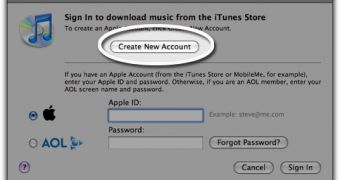
 14 DAY TRIAL //
14 DAY TRIAL //