Although Windows 8 was designed to be user-friendly and intuitive, we’ve heard that plenty of users are actually struggling to find a quick way to shut down or reboot their Windows 8 device.
While the Alt + F4 hotkey does the job on desktop computers, not the same thing can be said about tablets running Windows RT or devices without a keyboard.
In this case, most users prefer to simply go over to the Start Screen, sign out of their accounts and then shut down or restart the device using the lockscreen power controls.
There’s a very simple trick, however, that allows users to create some live tiles on the Start Screen with three of the most popular power controls, namely shutdown, log off and reboot. It doesn’t take more than a few seconds to set it up and should work smoothly regardless of the Windows 8 device you’re using right then.
The only thing you have to do is to copy the following code into a new text document and change its extension to VBS, as developers over at xda-developers.com point out, so your file, for example, should be called “Softpedia.vbs.”
Make sure you configure Windows 8 to show file extensions (to do this, launch File History, click on “View” and check the “File names extensions” option displayed in the Ribbon).
So copy this text to a new text document, rename it accordingly and simply double click it run. If you wish to remove the tiles, select them in the Start Screen and hit the “Unpin from Start” option.
strStartMenu = WshShell.SpecialFolders("StartMenu")
set oShellLink = WshShell.CreateShortcut(strStartMenu & "\Shutdown.lnk")
oShellLink.TargetPath = "%systemroot%\System32\shutdown.exe"
oShellLink.Arguments = "-s -t 0"
oShellLink.WindowStyle = 1
oShellLink.IconLocation = "%systemroot%\System32\shell32.dll,27"
oShellLink.Description = "Shutdown Computer (Power Off)"
oShellLink.WorkingDirectory = "%systemroot%\System32\"
oShellLink.Save
Set oShellLink = Nothing
set oShellLink = WshShell.CreateShortcut(strStartMenu & "\Log Off.lnk")
oShellLink.TargetPath = "%systemroot%\System32\shutdown.exe"
oShellLink.Arguments = "-l"
oShellLink.WindowStyle = 1
oShellLink.IconLocation = "%systemroot%\System32\shell32.dll,44"
oShellLink.Description = "Log Off (Switch User)"
oShellLink.WorkingDirectory = "%systemroot%\System32\"
oShellLink.Save
Set oShellLink = Nothing
set oShellLink = WshShell.CreateShortcut(strStartMenu & "\Restart.lnk")
oShellLink.TargetPath = "%systemroot%\System32\shutdown.exe"
oShellLink.Arguments = "-r -t 0"
oShellLink.WindowStyle = 1
oShellLink.IconLocation = "%systemroot%\System32\shell32.dll,176"
oShellLink.Description = "Restart Computer (Reboot)"
oShellLink.WorkingDirectory = "%systemroot%\System32\"
oShellLink.Save
Set oShellLink = Nothing
Wscript.Echo "Shutdown, Restart and Log Off buttons have been created. You can now pin them to the Start Screen of your Windows 8 computer (if they are not already there)."
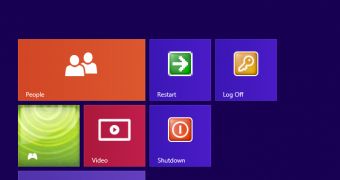
 14 DAY TRIAL //
14 DAY TRIAL //