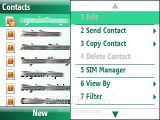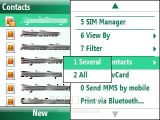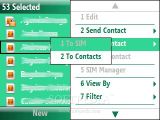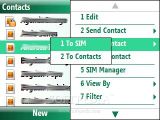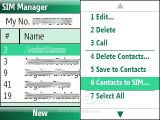Many of you are buying yourselves a second phone or simply upgrade your only Windows Mobile-based smartphone to a different phone with a different version. In case you have already saved your Contacts only on your phone's memory and you want to transfer your contacts to your SIM card, I have found that there are different methods, depending on what version of Windows Mobile you have.
For those that own a Windows Mobile 6.1-based device, things are much easier than those with older versions of the operating system. As you can see from the screenshots, you just need to go to Contacts, choose Select All or Several contacts, in case you only want a few of these saved, and then choose the option Copy to SIM.
There's also a SIM manager, mostly common to HTC products, which can handle the transfer pretty easily. The transfer works both ways, but there's something important I’d like to mention.
If you go to SIM manager, you can choose which number saved on the phone's memory the application will automatically copy. As you already know, the SIM card only accepts contacts with a single number, which means that Contacts on your phone's memory with multiple numbers will be left with only one. Well, you can choose which number to be copied first; if the number doesn't exist, you can choose another option, like these: Mobile number, Home number, Work number.
If you don't use SIM manager, you'll be forced to manually copy each contact on your SIM card, because you cannot select all or several of them. Also, you don't have the option to choose which phone number from each contact to be copied first, but you'll be asked if you want to overwrite a contact that you already have on your SIM.
Note: You can easily follow my daily guides by subscribing to the RSS feed.

 14 DAY TRIAL //
14 DAY TRIAL //