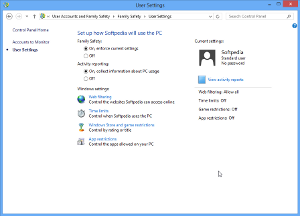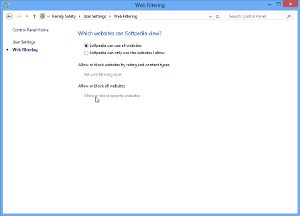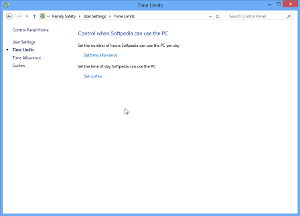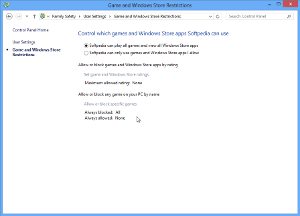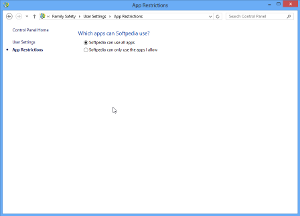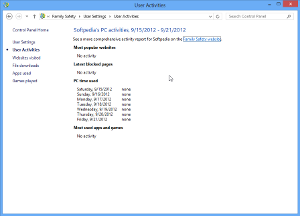It’s a well-known fact that most Windows users who needed to set up special computer limitations had to install third-party parental tools to handle the task.
Fortunately, the new Windows 8 comes with some built-in options in this regard, making it much easier for all parents out there who want to protect their kids while they are using their computers.
Surprisingly, the operating system comes with plenty of tools, all of them available via the Start Screen by simply typing “Set up Family Safety for all users” in the search box (the Start Screen does not show a search box by default, so it’s simply enough to start typing to bring it up).
It’s worth mentioning from the beginning that you cannot set rules for another administrator and this restriction pretty much makes sense. It’s an administrator account, so it doesn’t have any restriction.
Once you select the account you wish to control, there are two different options at your disposal: enable or disable Family Safety and enable or disable activity reporting.
In case you decide to turn on Family Safety, there are several other options available at the bottom of the window. Basically, this particular tool lets you enable web filtering, time limits, game and app restrictions. Each of these comes with a different settings pack, most of them requiring just basic computer knowledge.
The web filtering tool is obviously designed to control the websites your children will access, so you’ll have to manually input the websites you wish to allow or block. You can always allow all websites, just in case you wish to rely on a different type of restriction.The time limit has a pretty self-explanatory name and controls the time of day when the selected account can use the PC. What’s more, you can even configure the number of hours the account can use the computer every day.
The Windows Store restriction on the other hand lets you keep an eye on the apps and games the selected user is allowed to install. You can configure rating and titles to control, again with manual input required.
As for applications, since it’s a standard account, the user is already blocked from installed apps that required administrator access. But this tool provides increased power in the form of two options that let you define the installed app the selected user is allowed to access.
Once everything is successfully configured, Windows 8 also provides a detailed activity log, which means that you track user activity from a clean and easy to use screen. You can see the visited websites, file downloads, used apps, games places and even the time when the PC was used.Finally! A truly powerful parental control utility at one-click distance!
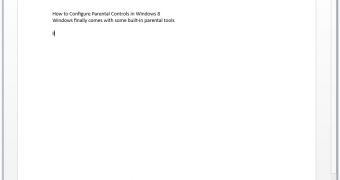
 14 DAY TRIAL //
14 DAY TRIAL //