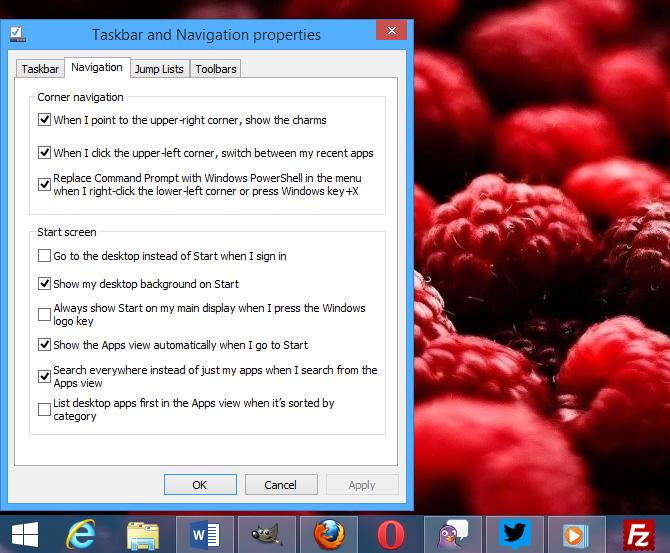As you probably heard by now, Windows 8.1 Preview comes with a dedicated option that allows users to boot directly to desktop and skip the Start screen.
In addition, a separate setting gives them the possibility to launch a so-called “All Apps” view mode on the Start screen that provides one click access to all installed tools on a specific computer.
We’ve heard that many users are actually trying to keep the default boot to Start screen option turned on, but instead of the live tile interface, they want to get straight to the All Apps view.
The only thing you need to do in order to tweak the operating system in such a way that it would take you to the All Apps view after boot is to set this mode as the default style on the Start screen.
So simply right click the Taskbar, hit “Properties,” go over to the “Navigation” tab and look into the Start screen section at the bottom of the screen.
Enable the “Show the Apps view automatically when I go to Start” and you’re ready to go. Make sure you do NOT enable the “Go to desktop instead of Start when I sign in” option, as this configuration would automatically take you to the desktop instead of the Start screen.
Reboot your computer and try out the new customization.
Keep in mind that while the “All Apps” view is indeed helpful in some cases, the Start screen could easily get cluttered as you install more apps.
The live tile interface, on the other hand, was designed to be easier to manage, while also providing real-time updates on weather, mail, tweets, and any other content you might access.
If you wish to go back to the default Start screen mode, simply disable the option and reboot the computer.
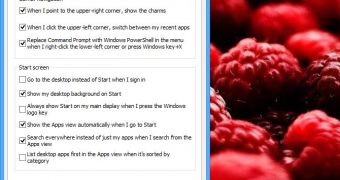
 14 DAY TRIAL //
14 DAY TRIAL //