If you're a movie aficionado and you watch videos on your computer, laptop or tablet on a regular basis, you sure know that there are some moments when the volume is so low that you can barely hear a thing with all settings configured at the maximum allowed level.
Fortunately, those experiencing this annoying behavior on their computers can fix it in no time using the almighty VLC app that's available on quite a lot of platforms, including Windows and Mac OS X.
Basically, VLC is one of the most powerful multimedia players on the market, bringing not only powerful playback capabilities, but also quite a lot of configuration settings that allow you to customize a number of settings for each locally-stored video file. Including the minimum volume level, that is.
As a result, VLC is the tool you need when trying to boost the volume level of a video file on both Windows and Mac OS X and the trick you're going to read below shouldn't take more than just a few seconds.
So here's what you need to do in order to tweak the default volume level of any video file:
First of all, open the file with VLC, regardless of whether you are using Windows or Mac OS X. Once it starts playing, hit the “Pause” button and follow the next steps to reach the needed settings:
On Mac OS X, the steps that you need to follow are a little bit different:
As you can see, it all comes down to just a few simple steps, so go ahead and give it a try right now if you'd like to fix one of the biggest annoyances with video files.
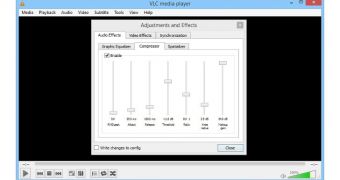
 14 DAY TRIAL //
14 DAY TRIAL //