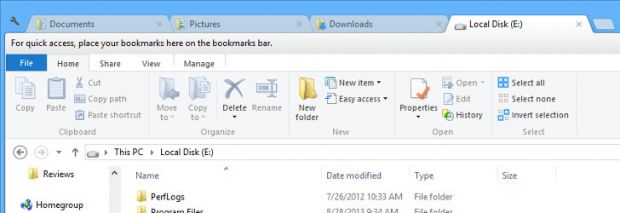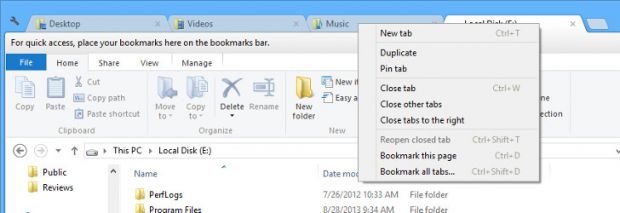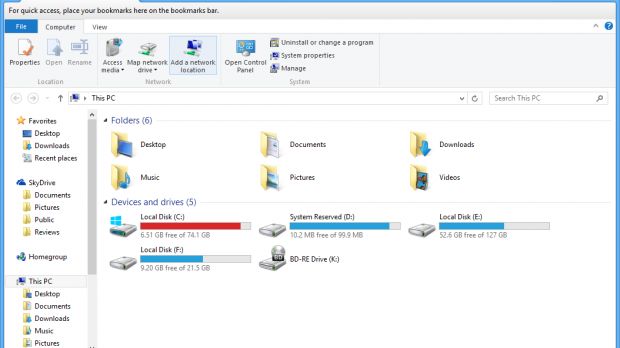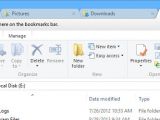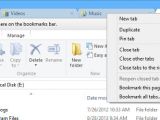One of the top features that are still missing from the modern Windows is a tabbed file manager that would put users in full control over locally-stored items, while also providing a straightforward interface to browse multiple folders at the same time.
Microsoft has indeed made some improvements to Windows Explorer in Windows 8, renaming it to File Explorer and introducing a slightly redesigned UI with a ribbon, but no tab support has been added.
Fortunately for users who want a much more powerful file manager on their Windows 8.1 computers, there is an application that adds tab support to File Explorer and thus makes the application look better and work more effectively.
Called Clover, this little utility comes in the form an extension for File Explorer, making the built-in file manager look just like Google Chrome. Here’s the official description of the application:
“Clover is an extension of the Windows Explorer, to add multi-tab functionality similar to Google Chrome browser. After install Clover, you will be able to open multiple folders within the same window, and you can also add folder bookmarks.”
In addition to tabs, the application also brings several keyboard shortcuts, including Ctrl + T to open a new tab, Ctrl + W to close the current one, or Ctrl + Tab to toggle between the existing tabs. In addition, you can always press Ctrl + D to bookmark the opened location and access it at a later time easily.
As far as settings go, Clover comes with dedicated tools that let you export and import bookmarks, but also with options to keep the bookmarks bar always visible, in a similar configuration as Google Chrome.
You can also use the middle mouse click on a folder to open a new tab, double click on folder margin to navigate up, or close tabs with a double click. Scrolling on the tab bar using the mouse wheel is also possible, just like you do in a modern browser.
Clover can be installed not only on Windows 8.1, but also on Windows 8 and Windows 7, which means that it offers full support for the newest operating systems released by Microsoft.
Functionality remains basically unchanged regardless of the platform you’re using, so you can very well install it even if you haven’t yet made the move to a modern operating system.
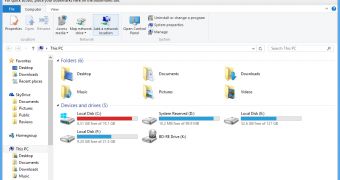
 14 DAY TRIAL //
14 DAY TRIAL //