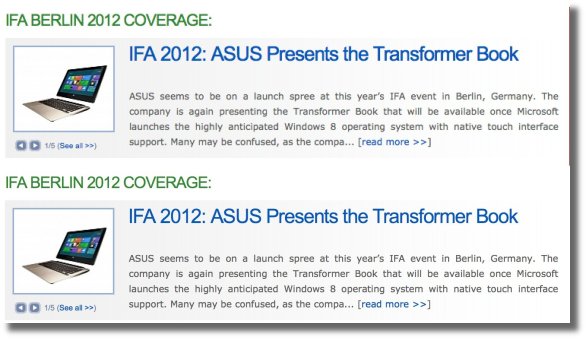If you’re one of the proud owners of a MacBook Pro with Retina display, as well as an avid user of Mozilla’s Firefox web browser, you might have noticed that text isn’t as crisp as you’d expect it to be. There’s a workaround for that.
You can squeeze out more sharpness from the text rendered by Mozilla’s Firefox and Thunderbird by editing the Info.plist file inside each of these apps’ resources directory.
The guide below applies to both apps. We’ll use Firefox.app as a reference for this tutorial.
1. Right-click Firefox.app and select Show Package Contents.
2. Locate Info.plist and right click it.
3. Now select the option to open the file with TextEdit (the standard OS X text editor) and look for the following key:
<key>NSSupportsAutomaticGraphicsSwitching</key> <true/>
4. Add the following line of code right after <true/>:
<key>NSPrincipalClass</key> <string>GeckoNSApplication</string>
5. Save the file
6. Copy Firefox.app on your desktop and delete the original Firefox.app from your Applications folder. This clears your cache, simulating a new first-time installation when you proceed to put the repaired Firefox.app back in the Applications folder.
7. Drag the now-repaired Firefox.app back into your Applications folder.
8. Launch the app. The content displayed should now be rendered properly, suitable for Retina displays.
Here’s a before-after comparison (click to enlarge).
NOTE: Sadly, the process needs to be repeated every time you update Firefox and / or Thunderbird to re-enable Retina-support. Hopefull, Mozilla will do it in the next update so we don’t have to.Drop us a comment if you found this guide helpful.
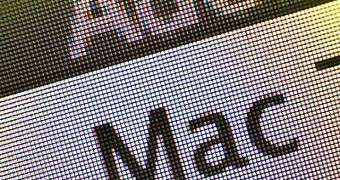
 14 DAY TRIAL //
14 DAY TRIAL //