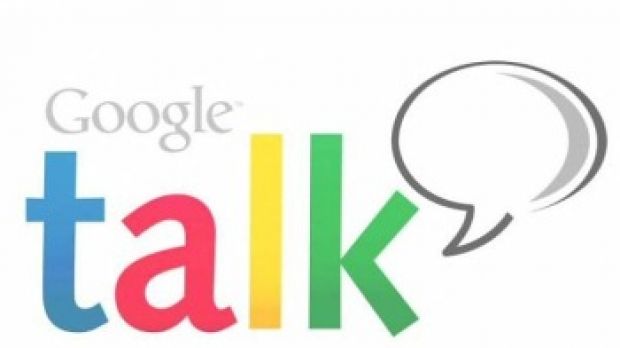As many of you already know, Orange carrier decided to remove Gtalk from HTC Desire's firmware and leave people without the possibility of using this instant messaging service.
Even though, Android OS includes Google Talk by default, those using HTC Desire smartphones bought from Orange won't find the icon of the application in the menus.
There's also a slight chance that your Android Market will not work without the Gtalk application. To avoid this, Orange decided to remove only the front of the application, as Google Talk service is still running in the background.
If you want to be able to use the application on your Orange HTC Desire, you'll have to manually install it.
Before trying to download the app make sure you have enabled Unknown Sources by going to Settings / Applications and checking the Unknown Sources option.
You can either scan the bar code below directly from your phone, or download the application here.
When the download process is completed click on the file and then choose Install when prompted.
If you wish to download the application on you PC, make sure you connection your phone to you PC via USB cable and select Disk Drive mode.
Then, simply copy the downloaded file to your phone's memory card. You can put it anywhere on the storage card, just be sure to remember the place.
If you don't have it yet, download a third-party application called Astro File Manager from the Android Market. Install and open Astro File Manager, so you can browse to the file you previously placed on the memory card.
As soon as you find the file, click it and select Open App Manager from the popup list. Then, simply select Install, followed by install again when prompted.
After the installation finishes you will be able to notice that the Gtalk application has been added to your menu.

 14 DAY TRIAL //
14 DAY TRIAL //