Since it’s a “reinvented” version of Windows 7, it’s no surprise that the brand new Windows 8 comes with many of the features available in Microsoft’s previous operating system. Including the less-known “GodMode.”
Available on multiple Windows platforms, such as Vista, the secret GodMode is nothing more than a dedicated folder providing access to all computer settings. More like an evolved Control Panel, if you wish.
It comprises settings concerning absolutely all features bundled into the operating system, such as administrative tools, Action Center, date and time, Device manager, color management and many others.
Obviously, beginners are not recommended to use the Windows 8 GodMode, as some of the available features could break down the operating system or affect stability and performance.
So, here you are, the easiest way to access the Windows 8 GodMode: simply go to your “Desktop,” create a new folder and place the following string in its name.
GodMode.{ED7BA470-8E54-465E-825C-99712043E01C} Hit “Enter” and the folder should automatically change its icon to one that resembles the Classic Windows Control Panel.
Just like it’s the case of any other folder on your Windows 8 workstation, you can change views and adjust the layout to find the option you’re looking for a bit faster. And, of course, a search box in the top right corner of the screen allows you to write down a specific keyword associated to a certain app.
The best thing of all, however, is the keyword support. More like a large collection of tags, these keywords help you find a specific GodMode tool almost instantly, as Microsoft has created a long list of such keywords for every single option.
If you’ve been wondering, you can launch the “Adjust ClearType text” screen by simply writing down fonts, type, opentype, dots, inch, dpi, pixels, resolution, size and many, many other tags.
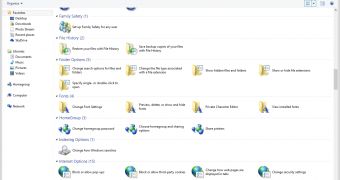
 14 DAY TRIAL //
14 DAY TRIAL //