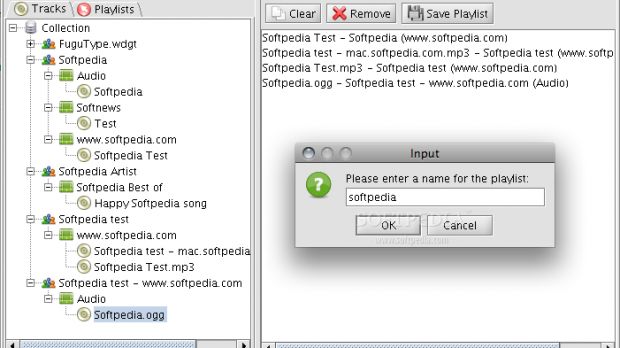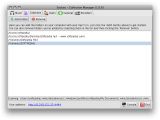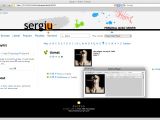I have heard lots of people complaining about not being able to listen to their favorite music while away from their computer since my first encounter with such a device. This would happen while they are at work, visiting an uncle, an aunt, or even a friend who has different tastes in music.
As much as I know that the solution to this problem may be pretty obvious for many of you, I also know that there are people out there who have little to no idea how one can get out of such a situation.
If you felt comfortable with the command line, a few years ago the first thing that you might have tried would have been to install some type of web server and access the music from there. This is a viable solution even today but there are other, maybe simpler, ways to accomplish the same task.
What Sockso is
One such path that an individual with very little computer experience could take is to install a free and cross platform application that will deliver his (her) music wherever he (she) might be. This is a so-called personal music server and its name is Sockso. Although not very well known amongst Mac users, Sockso is very easy to use and will allow you to easily and quickly access all the music you have on your hard drive.
If you decide to use it you will be surprised to see it up and running in about 5 minutes or less. This means that you will be ready to access your music from a friend's computer, your grandma's house, your iPhone, and, just to cut it short, from every device that will offer you access to the Internet via a browser.
How to do it
It really isn't as complicated as you might think because all you will have to do is just double click a .JAR file, which, if you don't know it already, is a Java executable that will start the Sockso server in an instant. Those of you who have a sense of adventure and want to try something new can also use the Terminal.
If you already have a grin on your face while looking at your superduper iTerm then you've already made the fearsome step others are about to make. Most probably, you're using it each and every day just for the hell of it repeatedly running commands like 'ls', 'clear', 'ps' or any other one that you got your mind stuck on to, pretty much like the Windows users who keep on refreshing their desktops like there's no tomorrow.
Back to our business now, boys and girls. There are a number of steps you should go through to be able to get your music where you want it (at work, where you are not allowed to have personal files on your computer, on your friend's Mac because he/she just doesn't want you to get your indie stuff close to his/her death metal albums, you get the idea).
The Steps
Step 1 - Download and decompress
Go HERE and after downloading the sockso-latest.zip archive decompress it to a folder of your choice (the Applications folder is recommended because this is where all the other apps you have installed on your Mac are).
Step 2 - Run it
The easy way: double click the sockso.jar file. The fun and hard way? Open a Terminal window (in the Finder go to Applications/Utilities) and enter the following command: 'cd /Applications/sockso-1.0.6 && ./linux.sh'. In case you get an error concerning the linux .sh file write this down in your Terminal window and hit enter: 'chmod +x ~Applications/sockso-1.0.6/linux.sh'. In case you're wondering, the first command changes the directory to the Sockso directory and then runs the start script and the second will make the linux.sh file executable.
Whether you're taking the easy way or the hard way, the final result is the same. The main Sockso window will open and from here on everything is as simple as possible. Which takes us to the third step.
Step 3 - Configure it
Configuring Sockso is extremely easy and all you will have to do to have your music online is to click on the 'Collection' tab you'll see on top of the window and then on the 'Add folder' button. Now browse to the music folder you want to have access to, select it and click on the 'Open' button.
Having fun with it
All you need to know now is your ip address and the port number on which Sockso listens for requests from its master (mistress if the case): you! This information is displayed in plain view in the bottom left corner of the Sockso window (it will show something like 1.1.1.1:4444, where the first group of four numbers is the ip address). You just have to click on it and a browser will open giving you access to your personal music server.
That's about all you will have to do to have your music close to you wherever you might go. Wondering how long it will take you to do this? About 5 minutes, including the download time.
You can share your favorite music with your friends by giving them the ip address and the port to be able to access your music server. To add a twist of security to the whole deal you can create a user and password for each of them or a single one that all your friends can share. You could also allow only people who have an account to access your music.
All of these things are easily done by using the dialog available on the 'Users' tab. To allow only those who have an account from you to gain access to your music check the 'Require login' and the 'Disable registering' preferences.
The best part about Sockso is its web interface, very simple yet quite powerful at the same time. When using it you will have at your disposal all the tools necessary to enjoy your music without worrying about anything else. On the server's homepage you will be able to see the recently played albums and tracks as well as the top artists.
The web interface also features automatic album art display for the albums, an easy to use search function and a menu that will give you quick access to the latest added tracks, the popular ones, the playlists that you can create using the desktop interface and even a party-like random function that will arbitrarily pick songs from the collection.
This interface will even allow you to easily download entire albums and playlists carefully zipping up the tracks so you can save bandwidth and have all the downloaded songs tucked in nicely in a single place on your computer.
I think this is one of the easiest ways to access your music remotely. Do you know other easy ways that you want to share with us? Have you already tried the one I just presented? Let us know and share your experience with everyone else in the comments.
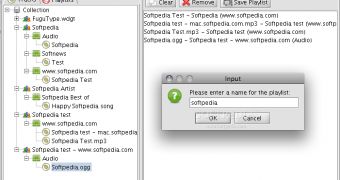
 14 DAY TRIAL //
14 DAY TRIAL //