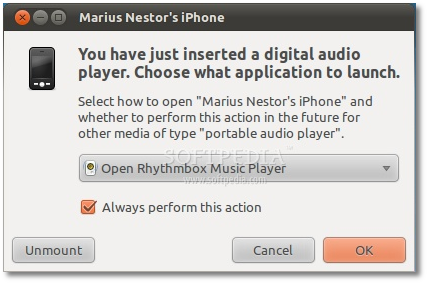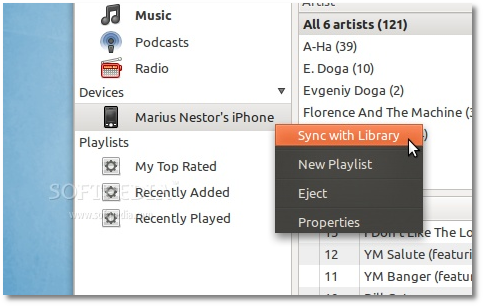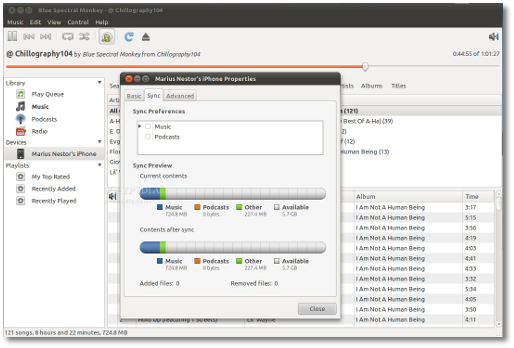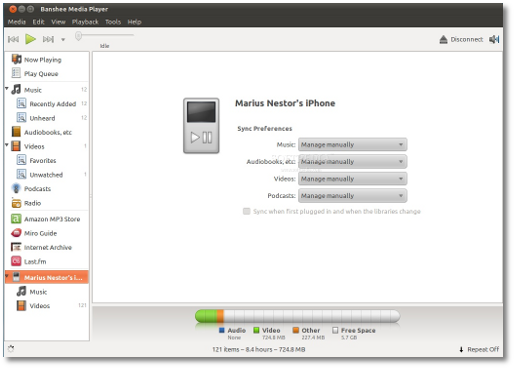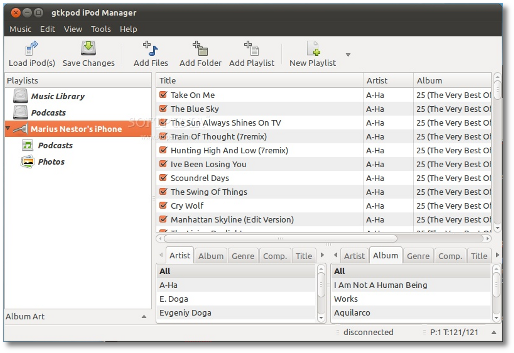The following tutorial will teach GNOME, Ubuntu, and other Linux users how to synchronize music and video files on their Apple iPhone 3G, 3Gs, or iPhone 4 devices. The tutorial was tested with an iPhone 3Gs phone, on the Ubuntu 10.10 (Maverick Meerkat) operating system.
Apple's iPhone is quite an impressive smartphone, and if you are into open source operating systems, and you want to synchronize music or videos we will present some of the best methods to do that, easily.
As you all probably already know, iPhone devices are supported in Linux distributions, such as Ubuntu 10.04 (Lucid Lynx) or Ubuntu 10.10 (Maverick Meerkat), all thanks to an amazing library called libimobiledevice.
Of course, these days you can do a lot more in Linux with your iPhone, like updating, backing up or restoring the iOS operating system, activate your device, access the filesystem, share documents and manage files, use USB Internet tethering, use TCP tunneling, install, uninstall and archive applications, SpringBoard management, and many more. So expect more iPhone tutorial from us!
For today, we will teach the easiest methods to synchronize audio and video files on your iPhone device. As we've said above, the tutorial was tested on Ubuntu 10.10 (Maverick Meerkat) operating system.
WARNING: If your iPhone device is brand new and it was never connected to a computer, you will need to initialize it first. At the time of writing this guide, we weren't able to do this from Linux. We had to connect the iPhone to a Windows OS and use iTunes to name the device and initialize it.
Method One - Rhythmbox
Editor's note: Before choosing this method, you should know that only music and podcasts can be synced with Rhythmbox!
Open Rhythmbox from Applications -> Sound & Video, go to Edit -> Plugins menu, and make sure that the Portable Players - iPod plugin is enabled.
You can close the plugins window now and connect your iPhone. Ignore the folder that will be opened, because Ubuntu automatically mounts the device's internal memory, and click OK on the "Choose what application to launch" dialog (see below for details), making sure the "Open Rhythmbox Music Player" is selected...
You will immediately see the iPhone device under the Devices section of Rhythmbox's side pane. That's it! With a simple right on your iPhone entry, you will be able to sync the entire library, create a new playlist, or access its properties.
From the properties window, you will be able to rename your device (not recommended), see how much space is available, and choose sync preferences (music, podcasts, or both).
Method Two - Banshee
Editor's note: With this method, you will be able to sync music, video, audiobooks and podcasts!
First, install Banshee from the Ubuntu Software Center. Then, with your iPhone device plugged-in, open Banshee from Applications -> Sound & Video. The iPhone will be immediately recognized, and by clicking on it, you will be able to set sync preferences, see how much space is available, and manually or automatically sync files.
Editor's note: We don't know why, but Banshee listed iPhone's music files under Videos category. Be aware!
Method Three - gtkPod
Editor's note: With this method, you will be able to sync only music, podcasts, and apparently photos!
First, install gtkpod from the Ubuntu Software Center. Then, with your iPhone device plugged-in, open gtkpod iPod Manager from Applications -> Sound & Video. The iPhone will be immediately recognized.
By right clicking on it, you will be able to set a lot of preferences, and do many tasks.
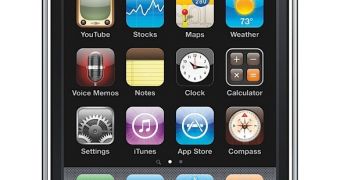
 14 DAY TRIAL //
14 DAY TRIAL //