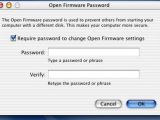Are you always thinking that people might get their hands on your data and you do everything you can to make sure it is always safe and you are the only one that has access to it? If that description applies to you, then you have to know that Apple has a really neat trick in store for you.
If you want to prevent others from booting your machine and getting access to your data, you can use the firmware password protection features to easily set up a low-level password protection for your Mac.
The firmware password protection feature is off by default on all Mac machines and, according to Apple, the Open Firmware Password tool should be used only on Macs with Mac OS X 10.1 and later. Because Apple does not provide technical support or endorse using the Open Firmware Password Protection feature on earlier versions of Mac OS or with any third-party software utilities, you should be careful and first make sure that your Mac complies with this basic requirement.
On Intel and PPC based Macs, the firmware password protection is based on two different types of firmware: the Intel-based computers use the Extensible Firmware Interface (EFI) technology and the PowerPC processor-based machines use Open Firmware.
Compatible Macs
To be able to use the firmware password protection, you should have one of the following Apple computers: any Intel-based Mac, MacBook Air, iMac (Slot Loading) and later models of G3 iMac, iMac (Flat Panel) and later models of G4 iMac, iMac G5 and later models of G5 iMac, iBook (all models, both G3- and G4-based), eMac (all models), PowerBook (FireWire), PowerBook G4 and later models of G4 PowerBook, Power Mac G4 (AGP Graphics) and later models of G4 Power Mac, Power Mac G4 Cube – all models, Power Mac G5 and later models of G5 Power Mac.
The steps
As Apple says on its support website, if you have a Mac that is compatible with the firmware password protection feature, you will have to follow these steps to set up a low-level password protection on your machine:
“1. Mac OS X v10.1 to v10.3.9: Download and install the Open Firmware Password application, which you can get HERE. Mac OS X v10.4.x: You must use the updated version that can be copied from the software installation disc (located at /Applications/Utilities/ on the disc). Mac OS X v10.5.x: Start from the Leopard Install DVD and choose Firmware Password Utility from the Utilities menu, then skip to step 5. 2. Open the Open Firmware Password application. 3. Click the icon to authenticate. Enter an administrator username and password when prompted. 4. Click Change. 5. Click to select the checkbox for 'Require password to change Open Firmware settings,' as shown below. 6. Type your password in the Password and Verify fields. 7. Click OK. A confirmation appears. 8. Click lock icon to prevent further changes. 9. Choose Quit from the application menu.”
IMPORTANT
According to Apple, “Firmware password protection does not prevent someone with physical access to the computer from restarting it or turning it off.” This means that firmware password protection is not the ultimate solution to protect your Mac and that you should make sure that your Mac is also physically protected from intruders.
Apple also says that, “The Open Firmware Password can be reset and changed by any one of the following (except MacBook Air): - By any administrator user, as designated in the Accounts preferences (or in Server Admin). - Via physical access to the inside of the computer. - When the computer is started up in Mac OS 9.”
Do you know of other (maybe even more secure) ways of protecting a Mac against intruders? Do you want to make an addition to the information available in this article? Do you want to ask for solutions to problems related to this article’s subject?
Share your knowledge with us and the other readers or feel free to ask for a solution to your problem in the comments section below.

 14 DAY TRIAL //
14 DAY TRIAL //