Most tablet owners will use their slates to search for information, in addition to using it for entertainment and productive purposes.
Tableters have the option of searching from within the browser, apps or from the home screen and they do tend to take advantage of this feature.
But most mobile devices come with a default search engine configuration. Granted, this might not be considered an annoyance and some users might never feel the need to change their default browser.
However, each engine comes with its own set of features, so if one in particular might be dear to your heart, you might like to have it onboard your tablet.
On some devices Bing is be the default search engine, but if you like Google better, there’s a way of changing that.
That’s the case for the Amazon Kindle Fire tablets and even if the competition (Samsung, for example) paints a particularly bleak picture when it comes to them, saying they can only “do books,” the truth is they can be used for a number of important tasks.
Anyway, as we said, the Kindles come with Bing as default search engine, but if you’d like to change that, here’s an easy way to do it.
Kindle Fire owners probably know there are two places one can start searching from. The first option is going to the address bar in the Silk browser. From there, you must choose the Search icon found in the category menu bar at the top of the Home screen. Or even simpler, look for the magnifying glass placed to the left on the top of the screen.
On the other hand, if you choose to begin search from the Home Screen, and you input the query term, a new page will open up, giving you a field to input your query.
Form this search page, you’ll be transported to the Silk browser to see the results.
Now, for the instructions to change your search preference.
1. Swipe downwards and find Settings and tap on it; 2. Choose Applications; 3. At the bottom of the page, you’ll notice there’s a list of apps that are installed on your Kindle Fire device. Scroll to the bottom and choose Silk Browser; 4. Choose Settings and from there the first displayed option, Search Engine; 5. A window will pop up giving you a choice between three engines: Bing, Yahoo and Google; 6. Choose your preferred option and you’re pretty much done.
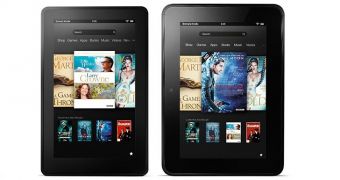
 14 DAY TRIAL //
14 DAY TRIAL //