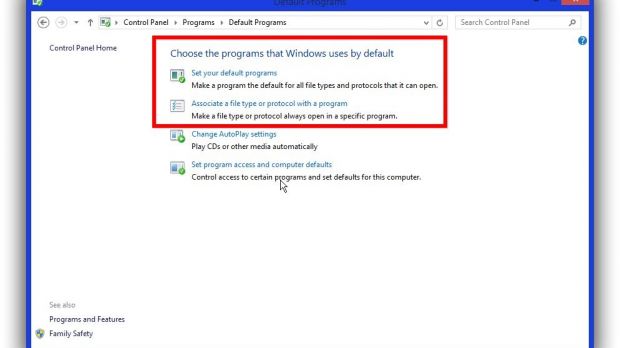Windows is packed with utilities that can open most known file formats by default. However, some specialized extensions only work with third-party applications, also enabling extended functionality. There can be more for the same format.
Even web pages can be accessed using different web browsers, and it can be a pain to be asked each time for the default program, or wanting to manually change it. This applies for any file extension. Windows lets you decide how to open them, and here’s how to do it.
All you need to know
Step 1: Access the Control Panel.
Step 2: Click the Programs category, not the link below it.
Step 3: Hit the Default Programs link to access specific features.
There are two methods from now on, changing the program itself or managing associations.
Method one, changing default programs
Step 1: Follow the first link to Set your default programs.
Step 2: Look for the target application in the left list and select it.
Step 3: Clicking Set this program as default applies it for all files it’s associated with.
Alternative step: Select Choose defaults for this program to only pick the extensions to be opened with this app.
Method two, associating files with a program
Step 1: Select Associate a file type or protocol with a program when in the Default Programs menu from Control Panel.
Step 2: Look for the extension of interest, select it, and hit Change program.
Note: You can sort the list by clicking the column headers.
Step 3: A small panel appears with several possibilities. If the program is not there, hit more options, scroll to the bottom and Look for another app on this PC.
Step 4: Use the file explorer to navigate to the target program executable file.
Note: This method can also be triggered by right-clicking the file of interest, selecting open with, and choose default program. The small prompt is brought up and all changes applied for the specific file format.
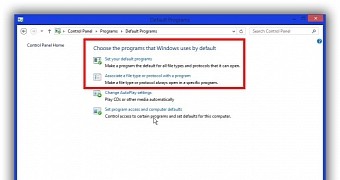
 14 DAY TRIAL //
14 DAY TRIAL //