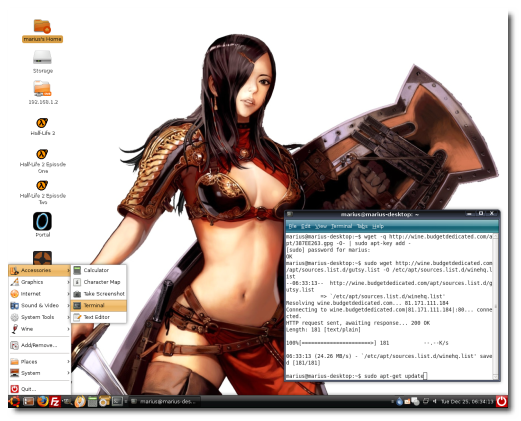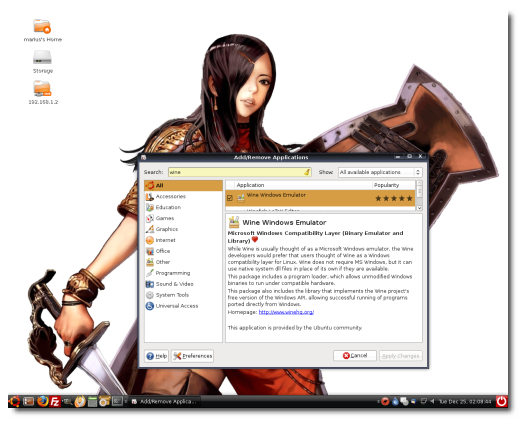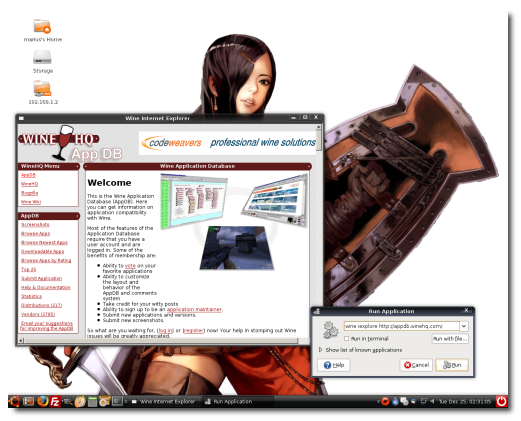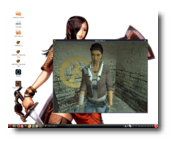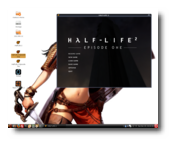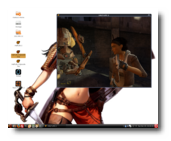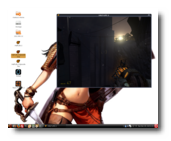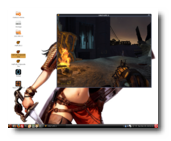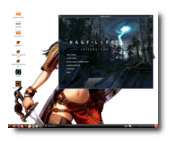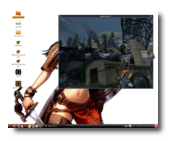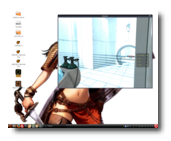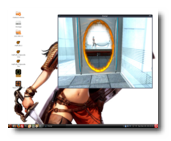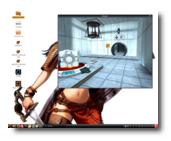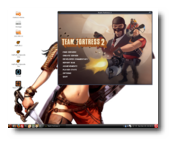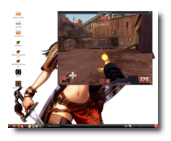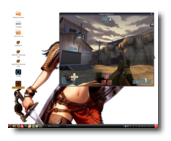Who says you can't play games on Linux? Of course you can! Well... not all of them, but at least some of the nicer ones, such as Half-Life 2, Counter Strike or Unreal Tournament. Today's guide will teach you, step-by-step, how to install and play Half-Life 2, Half-Life 2: Episode One, Half-Life 2: Episode Two, Portal and Team Fortress 2 (all part of the grandiose Orange Box) on Ubuntu 7.10 (Gusty Gibbon). I have to admit that I played and finished Half-Life 2 on a Windows PC, a few years ago (in late 2004) when I hadn?t even heard about Ubuntu, and I simply loved it. Now I want to finish Episode One and Two, on Ubuntu! Without any further introduction, here's what you need to get started:
? Wine ? The Orange Box
Copy the files
So, you've got your precious Orange Box? Good... it's time to copy the contents of the discs to your hard drive. First, create a folder in your home directory, then insert the first disc in your optical drive and copy all the files to the folder you've created earlier. Do the same with the second disc. In the end, the folder should have about 8 GB in size. In the mean time...
Install and configure Wine
If you don't have Wine installed, here's how to get the latest version:
1. Open a terminal (Applications -> Accessories -> Terminal) and paste the following commands (one by one):
wget -q http://wine.budgetdedicated.com/apt/387EE263.gpg -O- | sudo apt-key add -
For Ubuntu 7.10
sudo wget http://wine.budgetdedicated.com/apt/sources.list.d/gutsy.list -O /etc/apt/sources.list.d/winehq.list
For Ubuntu 8.04
sudo wget http://wine.budgetdedicated.com/apt/sources.list.d/hardy.list -O /etc/apt/sources.list.d/winehq.list
Then run the following command:
sudo apt-get update
Then close the terminal window.
2. Go to Applications -> Add/Remove, make sure you select the "All available applications" option in the upper-right side of the window, search for wine and install it. When it's done, close the window.
3. Hit ALT+F2 and paste in the following command:
wine iexplore http://appdb.winehq.com/
Click 'Install' when prompted and when you'll see the "Wine Internet Explorer" window and WineHQ website, then you can close it.
4. Search on Google for the Tahoma font with the following string:
tahoma filetype:ttf
Save it on your desktop, then copy it in the wine fonts folder (/home/yourusername/.wine/drive_c/windows/fonts).
Tip: To see the .wine folder, go to View -> Show Hidden Files in your home directory.
Install The Orange Box
All you have to do now, is go to the folder where you have copied the Orange Box discs and double click the setup.exe file. Follow the instructions to install it! When it's over, it must be activated:
1. Input your CD Key 2. Log-in into your Steam account 3. Select the games you want to install
When the installation is done (it will take 10-15 minutes) you will have a lot of icons on your desktop. Just double click the one you want to play... and remember to close the desktop effects (Right click on the desktop -> Change Desktop Background -> Visual Effects -> None) before you start a game!
Have fun playing these nice games and look below for some cool screenshots I've made while playing them! Merry Christmas!
Half-Life 2
Half-Life 2: Episode One
Half-Life 2: Episode Two
Portal
Team Fortress 2

 14 DAY TRIAL //
14 DAY TRIAL //