With iOS 4.2 knocking on our doors, a single jailbreak utility remained untested here at Softpedia against iOS 4.1 builds for iPhone and iPod touch. With the recently updated redsn0w 0.9.6 beta 2, both Mac and Windows users can effortlessly jailbreak their devices under iOS 4.1. The steps enumerated below specifically target Mac users, but should apply the same for Windows users as well.
According to the iPhone Dev Team, this redsn0w jailbreak supports iPhone 3GS, iPhone 4, iPad, iPod touch 3G, iPod touch 4G, and Apple TV 2G.
In addition to incorporating geohot’s limera1n exploit into redsn0w, the iPhone Dev Team added a few extras, some of which work only for a few supported devices. As posted by the tool’s authors, those are:
· custom bootlogos for iPhone3G/iPhone3GS/iPod2G users (with qualifying bootroms) · an option that implements the “DFU” button in PwnageTool. This button (which you can use from Windows) lets you prepare your device for a custom DFU. Even if you’re purely a Windows user, you can get a trusted friend to run PwnageTool over your IPSW to create a custom IPSW. You can now install that custom IPSW on your own Windows box, after you run this redsn0w version.
With that out of the way, Softpedia would like to note that jailbreaking is not encouraged. However, those who are going to do it anyway might as well follow these steps in order to increase their chances of achieving a proper jailbreak.
Step 1
Back up your device (in case anything goes wrong) and ready your jailbreak ingredients:
Download iOS 4.1 IPSW for iPhone / iPod touch
Step 2
Launch redsn0w, select your just-downloaded iOS 4.1 IPSW file for iPhone / iPod touch, and click “next.”
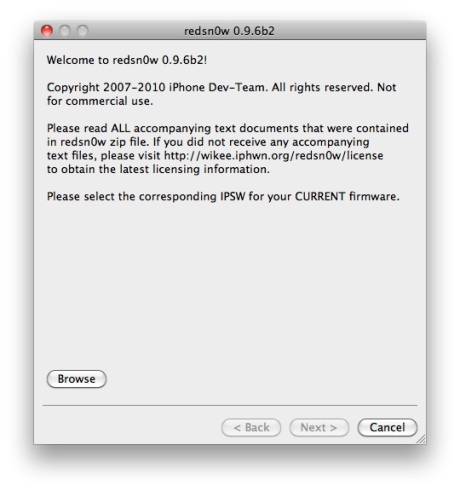
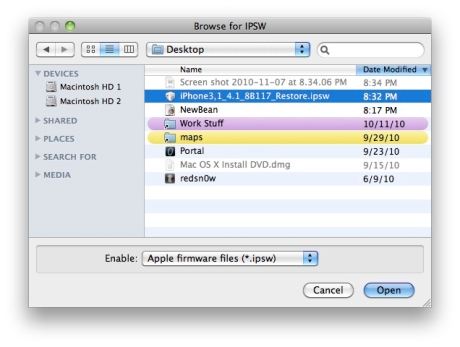
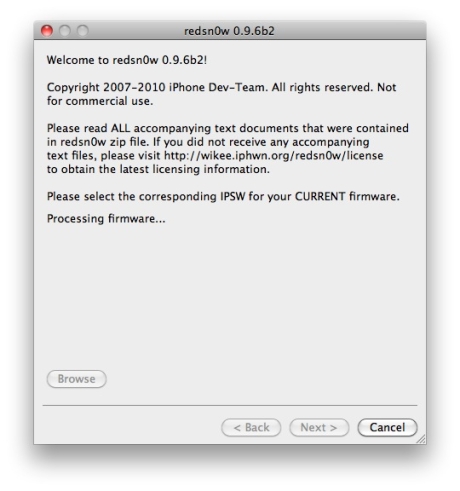
Step 4
If redsn0w is able to successfully identify your iOS firmware bundle, it will display the following message: “IPSW successfully identified,” as shown in the screenshot below. All you have to do now is click next.
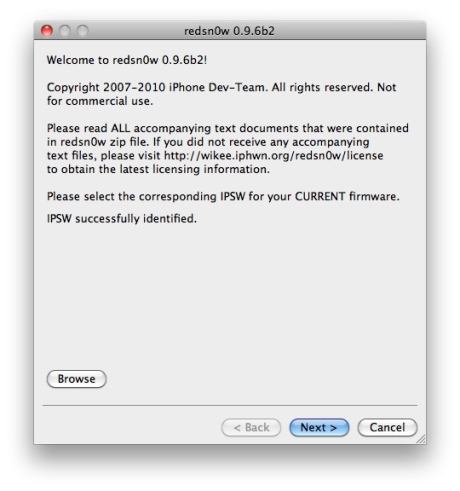
Step 5
Redsn0w will start jailbreaking the IPSW software bundle, as shown below.
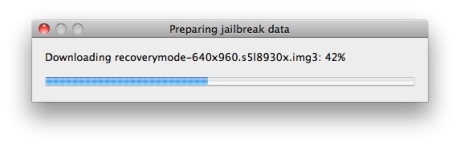
As soon as the jailbreak is finished, you can employ the recently added “goodies”, such as installing custom logos. An option to install Cydia, the App Store alternative for jailbreakers, is also presented. Tick whatever you want installed, and proceed to the following step by clicking “next.”
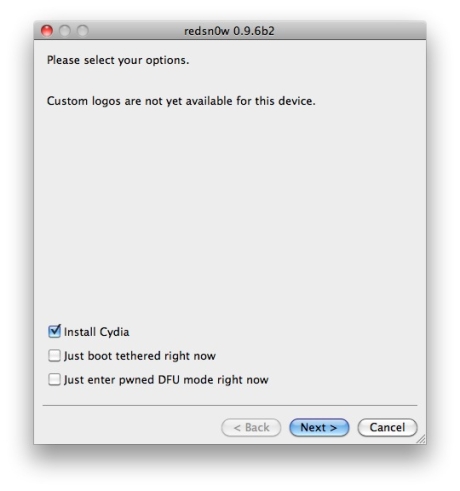
Step 6
This step is important. You need to carefully follow the on screen instructions presented by redsn0w in order to put your device into DFU (recovery) mode. Don’t worry if you fail entering DFU mode on your first attempt. You can repeat the process.
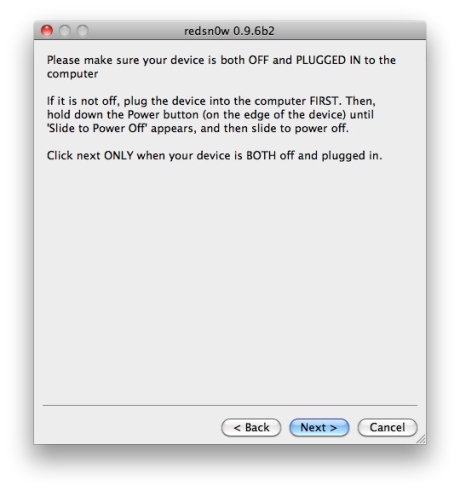

Step 7
After successfully entering DFU mode, redsn0w will automatically begin installing the jailbreak on your iPhone / iPod touch. As shown in the second screenshot down, the remainder of the jailbreak process will take place on your device which, at one point, should display the third image down. Wait for your device to reboot.
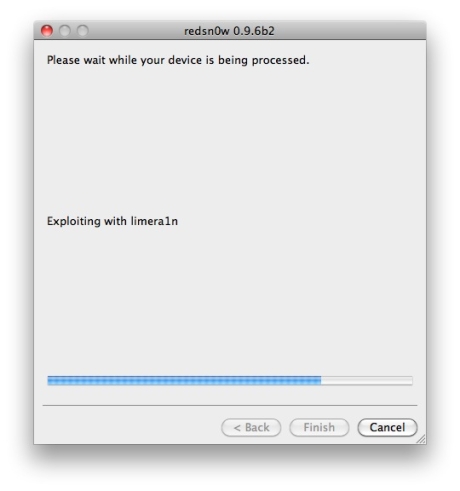
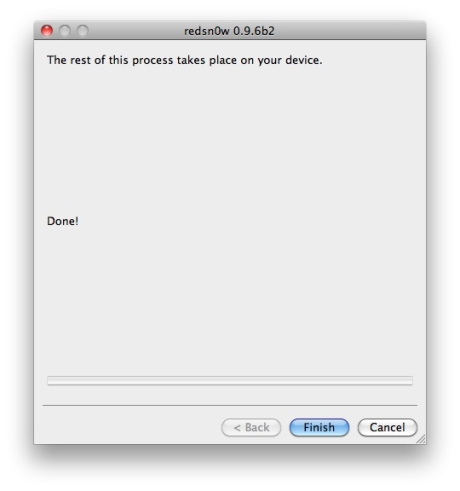
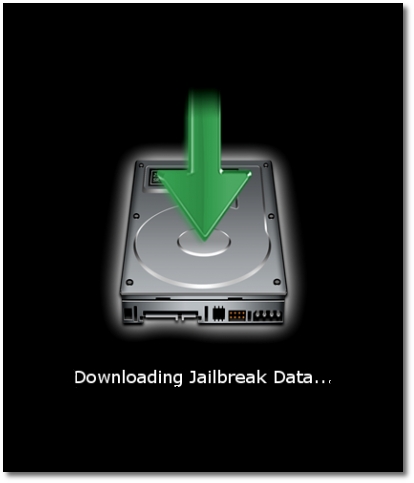
You are now jailbroken!
Softpedia doesn't encourage jailbreaking / unlocking the iPhone / iPod touch / iPad / Apple TV, or any other device.
This article has a purely informational purpose and doesn't, in any way, suggest that you should hack your Apple device.
Using hacks may render your device unusable, or may reduce the quality of your experience employing the respective device.
If you choose to download and install jailbreak tools, you will do so at your own risk. Unlocking / jailbreaking your iPhone / iPod touch / iPad / Apple TV may violate your warranty or the EULA with Apple and / or your cellular-service provider.

 14 DAY TRIAL //
14 DAY TRIAL //