PwnageTool fans can now employ the iPhone Dev Team’s most popular jailbreak application for Mac OS X to hack their iOS 4.1 iPhone or iPod touch, as well as their iPad and second-generation Apple TV.
Although Softpedia does not encourage jailbreaking, those who are going to do it anyway might as well follow these steps to increase their chances of achieving a proper jailbreak.
Note: PwnageTool is a Mac-only jailbreak solution. Windows or Linux versions of the application are currently unavailable.
Step 1 - Download the latest version of iTunes and install it
Step 2 - Launch iTunes, connect your device to your Mac, and sync all your content so you don’t lose anything you had originally stored. Also very important, do a backup so you can restore all your personal stuff after jailbreaking.
Step 3 - Download PwnageTool 4.1.2 from the iPhone Dev Team’s Blog.
Step 4 - Download your appropriate iOS 4.1 firmware bundle (IPSW file).
Step 5 - Launch PwnageTool and select your device, then hit the blue arrow to proceed to the next step.
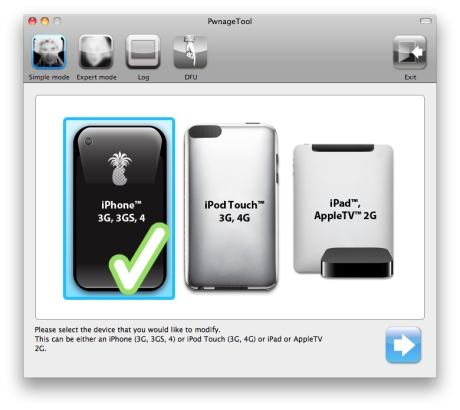
Step 6 - Allow PwnageTool to find your iOS 4.1 IPSW file. Once displayed, select it, and hit the blue arrow.
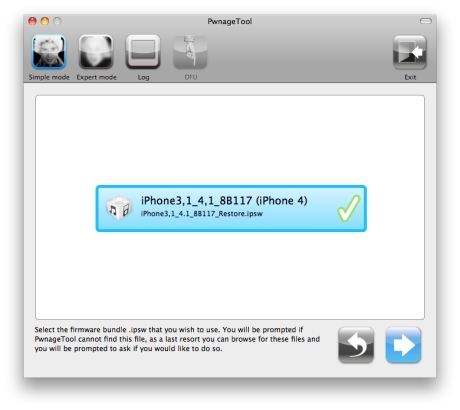
Step 7 - If everything goes well up to this point, PwnageTool will ask whether you’re sure you want to proceed with creating a custom IPSW file to which you’ll need to restore to jailbreak. By choosing "Yes", you will continue with the process of jailbreaking your device. By choosing "No", you will be reverted to the device-select screen.
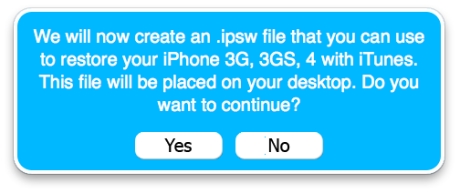
Step 8 - If you chose Yes, and if you’re trying to jailbreak an iPhone, PwnageTool will then ask if you have an iPhone contract that would activate normally through iTunes. If you are unsure, click No.
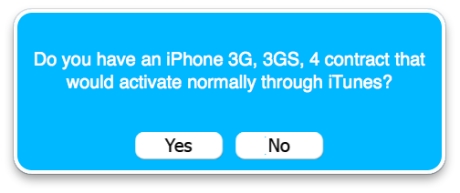
Step 9 - PwnageTool will proceed to create your custom (jailbroken) IPSW file which will be placed on your computer’s desktop when the process is over. Be patient, depending on your system specs, it may take between 2 to 5 minutes to create the file.
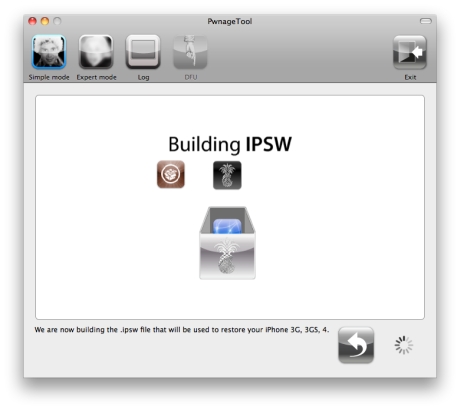
Step 10 - Connect your device to your computer, and follow the instructions appearing in the PwnageTool window to put your device into DFU (restore) mode.
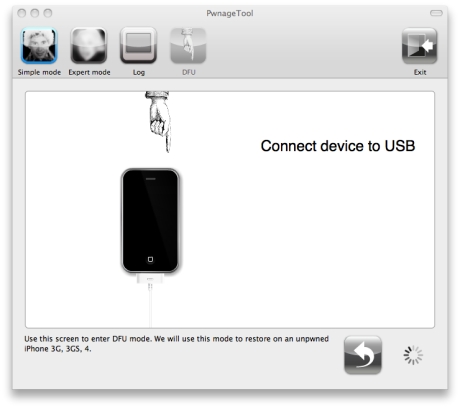
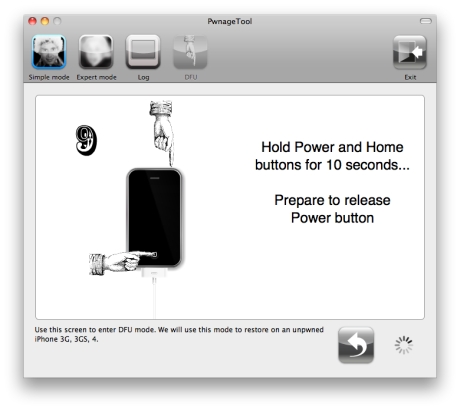 When you succeed, a message saying “successfully entered DFU mode” will appear.
When you succeed, a message saying “successfully entered DFU mode” will appear.
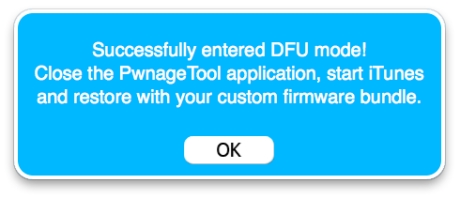
Step 11 - Close PwnageTool, and launch iTunes.
Step 12 - Allow iTunes to recognize your device. If you don’t have automatic updates enabled, iTunes will need to check the iPhone software update server to identify the device. Click “Check”
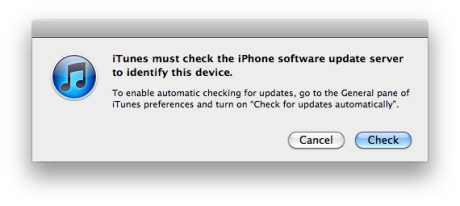
Step 13 - iTunes will then recognize your device as “in recovery mode” at which point you must click “ok”, wait for iTunes to list your device in the left pane, and select it.
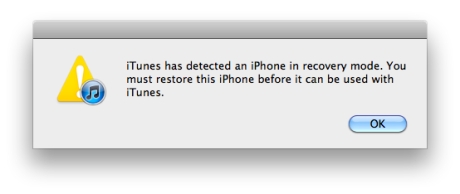
Step 14 - With your device selected, hold the Alt (Option) key and hit the “Restore” button in the iTunes interface. Select your custom IPSW file, and hit “Choose”
Step 15 - A message will appear saying “iTunes will erase and restore your iPhone to iOS 4.1 and will verify the restore with Apple.” Click “Restore” to proceed.
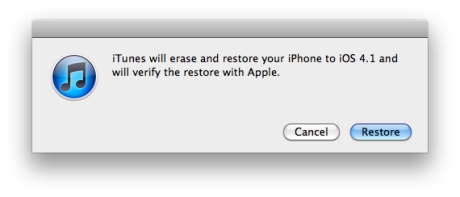
Step 16 - This is the final step, where you must simply wait for the device to be restored to the custom firmware bundle. Your device screen will show the Apple logo and a progress bar indicating installation progress. When it reboots, the iPhone / iPod touch will be jailbroken, and you will have Cydia installed by default.
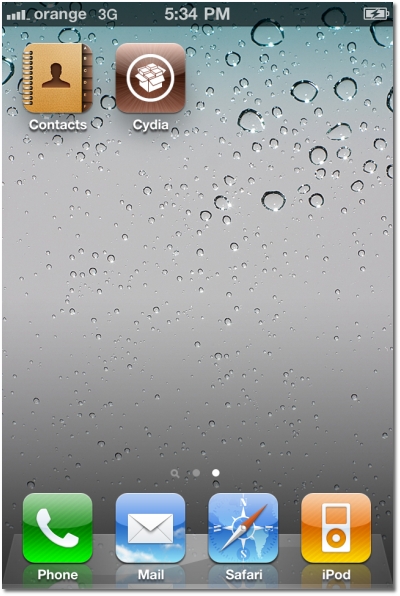
Softpedia doesn't encourage jailbreaking / unlocking the iPhone / iPod touch / iPad / Apple TV, or any other device.
This article has a purely informational purpose and doesn't, in any way, suggest that you should hack your Apple device.
Using hacks may render your device unusable, or may reduce the quality of your experience employing the respective device.
If you choose to download and install jailbreak tools, you will do so at your own risk. Unlocking / jailbreaking your iPhone / iPod touch / iPad / Apple TV may violate your warranty or the EULA with Apple and / or your cellular-service provider.
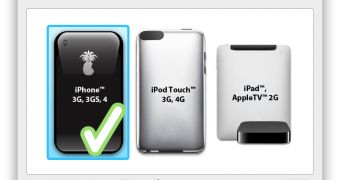
 14 DAY TRIAL //
14 DAY TRIAL //