Using PwnageTool 4.1.2, the latest version of the iPhone Dev Team’s iOS hacking utility, Mac users can now easily jailbreak their iPads under iOS version 3.2.2. The PwnageTool application is available for Mac OS X only, and can also jailbreak all models of the iPhone and iPod touch, as well as the second-generation Apple TV.
As usual, Softpedia would like to note that jailbreaking Apple’s iOS devices is not encouraged, but those who’ve already set up their minds to do it might as well follow the steps enumerated below, in order to increase their chances of achieving a proper jailbreak.
Step 1 - Get your ingredients.
- Make sure you have the latest version of iTunes installed on your Mac. If you don’t, download it now from Softpedia. (iTunes Download) - Download PwnageTool from the iPhone Dev Team - Download the iOS 3.2.2 IPSW stock firmware bundle which PwnageTool will jailbreak for you (IPSW Download)
Step 2 - With your iPad connected to your Mac via USB, launch iTunes and back it up (select iPad in left pane -> right click -> select “back up”), so you can get all your applications and settings back the way the were after you complete the jailbreak.
Step 3 - Launch PwnageTool and tick it in the device-select screen, as shown in the screenshot below. Then click next (blue arrow).
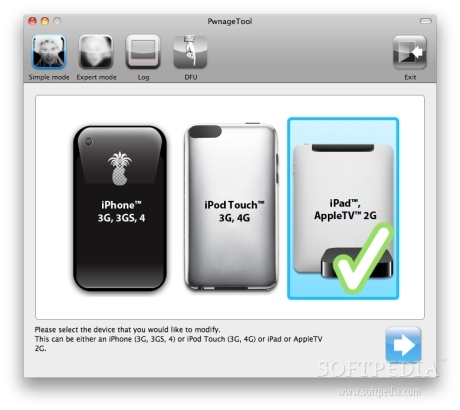
Step 4 - Allow PwnageTool to find your iOS 3.2.2 IPSW file. Once displayed, select it, and hit the blue arrow.
(Note that an AppleTV firmware bundle is also showing in the screenshot below. This is because, at the time this tutorial was being worked up, an Apple TV iOS 4.1 IPSW file was also detected by the PwnageTool application on the Mac we used.)
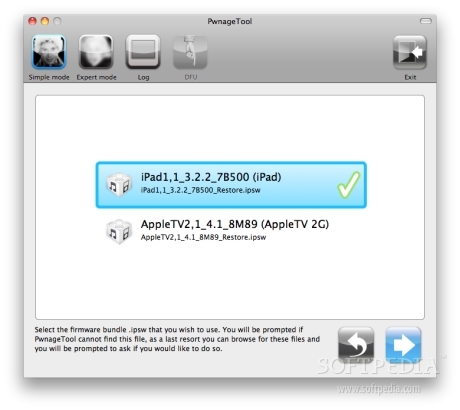
Step 5 - If everything goes well up to this point, PwnageTool will ask whether you’re sure you want to proceed with creating a custom IPSW file to which you’ll need to restore to jailbreak. By choosing "Yes", you will continue with the process of jailbreaking your device. By choosing "No", you will be reverted to the device-select screen.
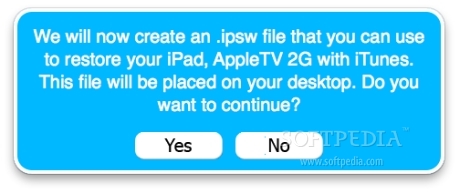
Step 6 - PwnageTool will proceed to create your custom (jailbroken) IPSW file which will be placed on your computer’s desktop when the process is over. Be patient, depending on your system specs, it may take between 2 to 5 minutes to create the file.
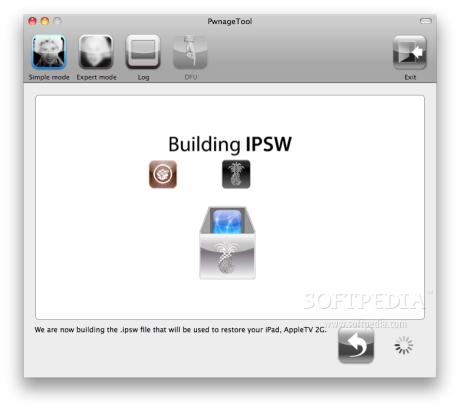
Step 7 - Connect your device to your computer, and follow the instructions appearing in the PwnageTool window to put your device into DFU (restore) mode. If at first you don’t succeed, don’t worry. You can repeat the process over and over again until you get it right. When you do, a message saying “successfully entered DFU mode” will appear.
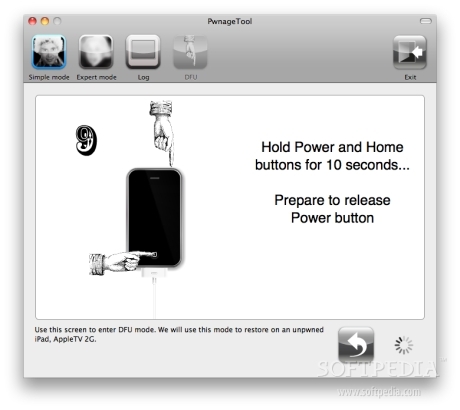
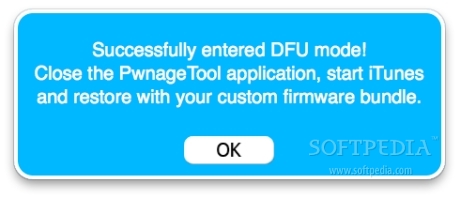
Step 8 - Close PwnageTool, and launch iTunes.
Step 9 - Allow iTunes to recognize your device. If you don’t have automatic updates enabled, iTunes will need to check “the iPhone software update server” to identify the device. Click “Check.”
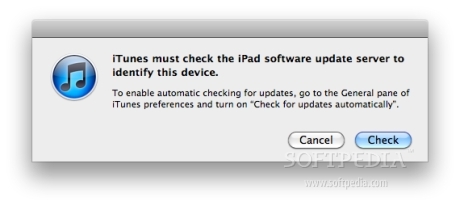
Step 10 - iTunes will then recognize your device as “in recovery mode”
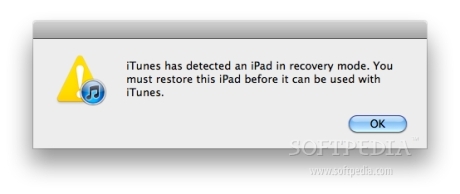
At this point you must click “ok”, wait for iTunes to list your device in the left pane, and select it.
Step 11 - With your device selected, hold the Alt (Option) key and hit the “Restore” button in the iTunes interface. Select your custom IPSW file (iPad1,1_3.2.2_7B500_Custom_Restore.ipsw), and hit “Choose.”
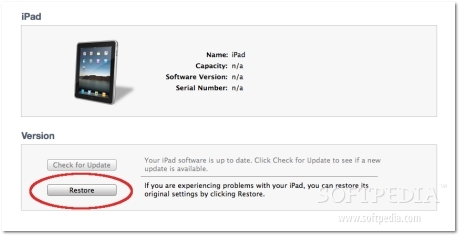
Step 12 - A message will appear saying “iTunes will erase and restore your iPad to iOS 3.2.2 and will verify the restore with Apple.” Click “Restore” to proceed, and leave your iPad connected until it appears in the iTunes window as it reboots.
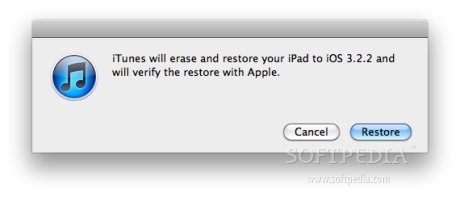
Step 13 - When the restore finishes, your iPad will be jailbroken and will have Cydia installed and accessible on your second home screen / page (as shown below).
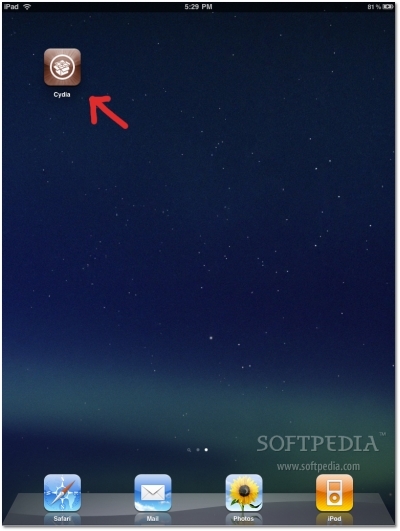
Step 14 - Finally, you can choose to restore your device from backup. This will re-install all your previous applications and settings. This does not affect the jailbreak.
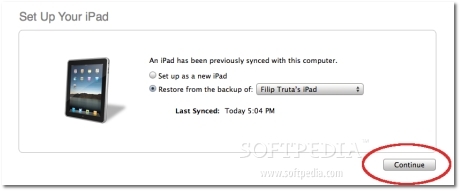
Softpedia doesn't encourage jailbreaking / unlocking the iPhone / iPod touch / iPad / Apple TV, or any other device.
This article has a purely informational purpose and doesn't, in any way, suggest that you should hack your Apple device.
Using hacks may render your device unusable, or may reduce the quality of your experience employing the respective device.
If you choose to download and install jailbreak tools, you will do so at your own risk. Unlocking / jailbreaking your iPhone / iPod touch / iPad / Apple TV may violate your warranty or the EULA with Apple and / or your cellular-service provider.
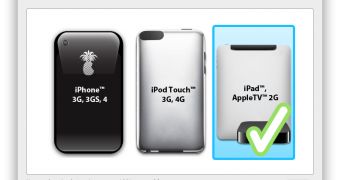
 14 DAY TRIAL //
14 DAY TRIAL //