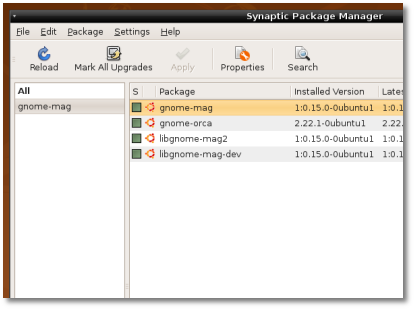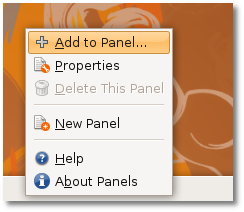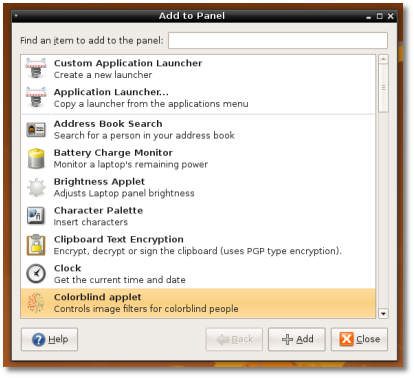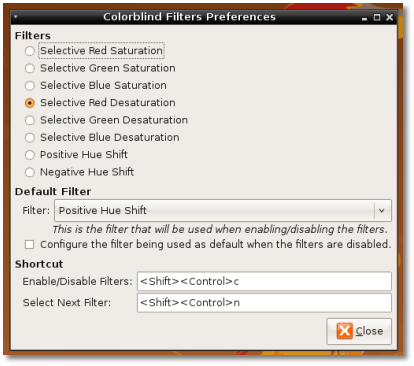Color blindness, sometimes called daltonism, is mostly a color vision deficiency. Colorblind people can't tell the difference between some chromatic colors and as far as I know there are no tools on Linux OSes that can help them distinguish the hues. I use Ubuntu, and the colorblind applet is part of the gnome-mag package, but for some reason (and I have no idea why) the developers didn't include it in the distro. So, basically, we?re gonna recompile the gnome-mag package, with the colorblind panel applet.
The following tutorial was tested on Ubuntu 8.04.1 with GNOME 2.22.3. Anyway, we are interested in the gnome-mag package version, so you should check yours right now! How? Open Synaptic (System -> Administration -> Synaptic Package Manager) and search for gnome-mag. You will see the version number on the 'Installed Version' column.
I have version 0.15.0, as you can see from the above screenshot. If you have the same or another one, grab the respective version from the following link:
http://ftp.acc.umu.se/pub/GNOME/sources/gnome-mag/
OK, so let's get down to business and recompile the gnome-mag package with colorblind support. First of all, it is essential to install some development tools, if you don't have them (most people don't). Open a terminal (Applications -> Accessories -> Terminal) and paste the following command:
Suppose the gnome-mag archive was saved on your desktop. Extract it, enter the folder and type on the terminal the following commands, one by one:
./configure --prefix=/usr
make
sudo make install
When the installation is over, log out! When you're back, right click on the panel and left click on 'Add to Panel'...
The Add to Panel window will open and you should see the Colorblind applet...
Double click on it to add it to the GNOME panel!
That's it folks! Right click on the Colorblind applet to access the preferences, from where you can choose a default filter and change the access keys (defaults are Shift + Ctrl + c to activate the filters and Shift + Ctrl + n to change them).
Now, test the colorblind filters here and here or search Google Images for colorblind!
Editor's note: It appears that the filters don't work with Compiz Fusion, so you should disable it first (right click on the desktop -> Change Desktop Background -> Visual Effects -> None).

 14 DAY TRIAL //
14 DAY TRIAL //