Running Windows 8 on your Mac via Boot Camp may sound easy when you first go through the installation steps, but many users quickly learned that it’s not as easy in practice.
In fact, if you’re trying to get Windows 8 installed on your 2013 Mac from DVD media, chances are you got stuck at the “press any key message.”
“When installing Windows 8 on an iMac (Late 2013) or Mac Pro (Late 2013), installation may not complete if you use an optical disc for installation. Instead, you are prompted to ‘press any key’ or the computer restarts back to OS X,” Apple says.
According to Apple Support article TS5373, this problem has been documented and there’s a fix available. Just don’t expect it to be easy.
The Mac maker says, “This symptom may happen if you try to install Windows using a Windows 8 DVD.” Apple’s winning advice is to try and make an ISO image instead and copy it onto a bootable USB drive.
The company offers all the steps for ripping the image off the DVD and creating an image that will work with your Late 2013 Mac.
You’ll be required to use Disk Utility to make a DVD/CD master image, then change the disk image file extension from .cdr to .iso.
A blank USB 2 flash drive with at least 16GB of space will then be required.
The flash drive will need to be formatted for the FAT32 file system. Users will further need to use the Master Boot Record partitioning scheme to make it bootable.
The instruction set is pretty hefty, but it’s guaranteed to work if you follow the steps exactly as you’re told. Visit Apple Support for the full scoop and remember that these steps are for Late 2013 iMac and Mac Pro computer models.
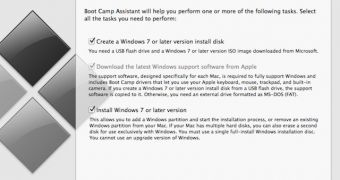
 14 DAY TRIAL //
14 DAY TRIAL //