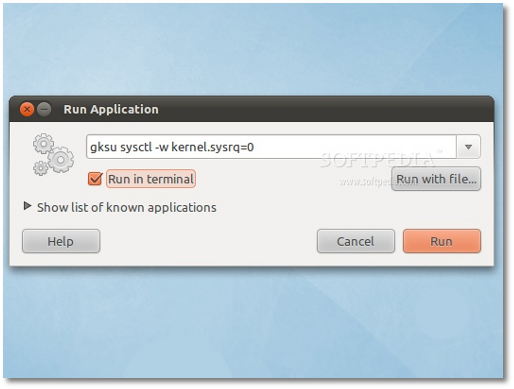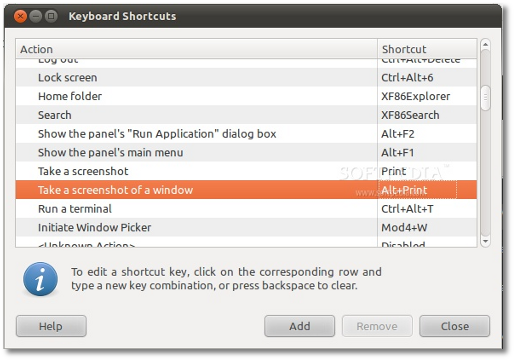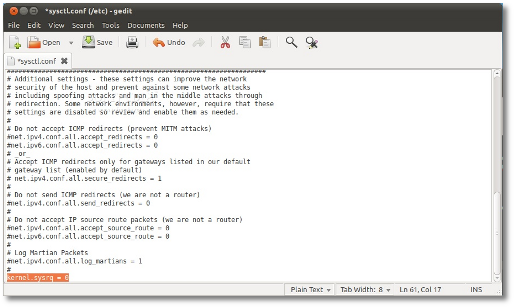The following tutorial will teach you how to fix the Alt+PrintScreen issue, if you want to take a screenshot of a current window, in the Ubuntu 10.10 (Maverick Meerkat) operating system.
The problem: If you use the new Ubuntu 10.10 (Maverick Meerkat) operating system, you will no longer be able to use the Alt+Print key combination to take a screenshot of the current window. This is because Alt+Print is in conflict with the magic SysRq key.
The solution: To enable Alt+Print in Ubuntu 10.10 we have to disable the magic SysRq key.
So, follow the tutorial below in order to re-enable the Alt+Print key combination, to make screenshots of current windows...
Hit the ALT+F2 key combination, check the "Run in terminal" option, and paste the following command:
sudo sysctl -w kernel.sysrq=0
A terminal window will open. Type your password when asked and hit enter. The terminal window will automatically close. That's it! Try the ALT+Print key combination and it should pop-up the screenshot utility, with a screenshot of the current window. Optional steps:Step 1 - If for some reason, after a system reboot, the issue reappears, hit ALT+F2 key combination and paste or type the following command:
gksu gedit /etc/sysctl.conf
A text file will be opened, just paste or type the following line, at the end of the file:
kernel.sysrq = 0
Step 2 - If for some reason, you want to enable the magic SysRq key again, hit the ALT+F2 key combination, check the "Run in terminal" option, and paste the following command:sudo sysctl -w kernel.sysrq=1
A terminal window will open. Type your password when asked and hit enter. The terminal window will automatically close. That's it!
Happy hacking!

 14 DAY TRIAL //
14 DAY TRIAL //