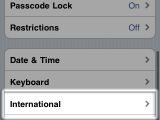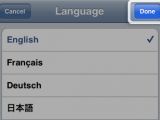Have you ever had your iPhone/iPod touch‘s language changed by a malevolent friend that just stood there afterwards, watching you squirm while you were trying to understand Chinese? Or, even worse, have you ever changed your language by mistake and, after trying to change it back countless times, ended up at an Apple Store having to face the snobbish looks the “genius” gave you?
While this will still allow you to use your device (make and/or receive calls on the iPhone, load and play a playlist or track on your iPod), you will definitely be extremely annoyed by this situation. If your last measure would be to just restore a backup on your device and get back your personal settings and, hopefully, your preferred language, I have good news for you: there is a simple procedure you will have to follow that will not have you jumping through hoops. The solution
Forget all your previously prepared strategies to get on top of this irritating situation, because you will be able to change back to English (or French, or whatever language you want to have on your device) in no time.
As Apple also describes it here, the procedure you will have to go through to change your iPhone/iPod touch’s language to one that you understand is very easy. All you will have to do is to follow the next five steps and, subsequently, you will be able to understand what your iPhone/iPod touch is trying to tell you.
The steps
Step 1
Make sure you are at your iPhone’s Home screen, and, from there, locate and tap the gear icon (which will allow you to enter into your device’s Settings menu).
Step 2
Here, you will have to tap again on the gear icon so that you can go to the General Settings sub-menu.
Step 3
On this new screen you will have to scroll down and locate the settings group containing either four or five options. In this group you have to tap the fourth option (you can get a better understanding of what I'm trying to say in the image on the left).
Step 4
On this screen all you have to do is to tap the first option (this will get you to the General International Settings sub-menu where you will be able to finally choose your preferred language).
Step 5
Here you just have to pick your language and tap the bright blue icon located in the upper right of the screen. Now wait a few seconds so that your iPhone/iPod touch will apply the newly selected preferences and you automatically be returned to the device’s Home screen with the new language enabled.
If you have other questions for us regarding Apple’s iPhone or iPod devices, or you want to share other tips or tricks regarding this subject with the other readers, please use the comments section below.

 14 DAY TRIAL //
14 DAY TRIAL //