With the release of OS 3.1 Software Update for iPhone and iPod touch, some (newcomers) may be curious to know exactly how it’s done for each device in part. Well, updating an iPhone to OS 3.1 is as easy as pie. But first, let’s see what’s new in the new iPhone OS version.
According to Apple, iPhone OS 3.1 Software Update includes some great, new features, but also those from previous updates. 3.1-specific additions include Genius recommendations for apps, the ability to download ringtones wirelessly, a new way to organize apps on your iPhone, the ability to save video from Mail and MMS into Camera Roll, improved syncing for music, movies, TV shows, podcasts, and photos, etc.
Updating iPhone to OS 3.1
1- Make sure you are using the latest version of iTunes.
2- Connect your iPhone to your computer.
3- With the iPhone connected to your Mac or PC, select your iPhone in iTunes, under Devices in the Source List on the left.
4- In the iPhone Summary pane, click Check for Update.
5- Click Download and Install.
6- Do not disconnect your iPhone until the update has finished – the phone will restart and your new OS version will have been installed.

The four main steps required for updating the iPhone OS
Credits: Apple
Alternately, you can just download the iPhone OS 3.1 IPSW file now, save it to your hard drive and install when you're ready.
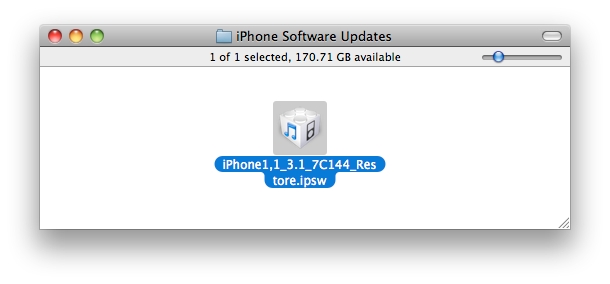 A screenshot of Finder showing the appropriate iPhone OS 3.1 IPSW file for a first-generation iPhone
When that time comes...
A screenshot of Finder showing the appropriate iPhone OS 3.1 IPSW file for a first-generation iPhone
When that time comes...
1- Simply double-click the file and it will launch iTunes.
2- After double-clicking the IPSW file, iTunes will launch with the following dialog box:
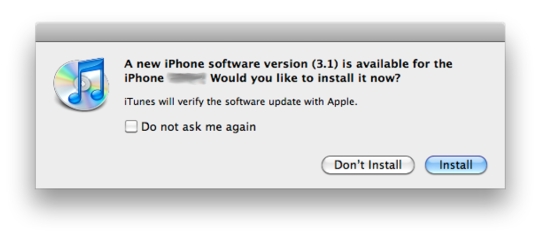 iTunes is asking the user if they want to download / install the latest version of the iPhone OS available
iTunes is asking the user if they want to download / install the latest version of the iPhone OS available
3- If you have already downloaded the update, just hit Install and iTunes will take care of the updating process for you (just remember to keep your device connected until the update process is completely finished).
Updating iPod touch to OS 3.1
To update your iPod touch firmware is a tad more complicated than updating an iPhone – plus, the update is paid. Still, Apple has always made the experience worthwhile and, this time around, updating your iPod touch costs half the original $9.95 fee – just $4.95. So, here’s what you do.
1- Launch iTunes on your Mac or PC.
2- Go to the iTunes store and locate the “iPod touch 3.1 Software Update” banner (the banner also says, “Get the update here”); this is what it’s supposed to look like:
 A screenshot of iTunes showing the availability of OS 3.1 for iPod touch
Credits: Apple
3- iTunes will then turn a page for you where there will be two buttons available (one at the top of the page, the other at the bottom), saying, “Buy now for $4.95.”
4- Hit the button and proceed with inserting your Apple ID and password, but not before you check the license-agreement box (if you do agree, that is).
5- After typing in your credentials, Apple will provide an iPod touch IPSW file that matches only your device – iTunes will then take care of the updating process, as described for the iPhone.
A screenshot of iTunes showing the availability of OS 3.1 for iPod touch
Credits: Apple
3- iTunes will then turn a page for you where there will be two buttons available (one at the top of the page, the other at the bottom), saying, “Buy now for $4.95.”
4- Hit the button and proceed with inserting your Apple ID and password, but not before you check the license-agreement box (if you do agree, that is).
5- After typing in your credentials, Apple will provide an iPod touch IPSW file that matches only your device – iTunes will then take care of the updating process, as described for the iPhone.
Good luck and enjoy the new features inside iPhone OS 3.1!
You can use the comments to make any observations you may have regarding the new software (features you’ve been waiting for, bugs, etc.).
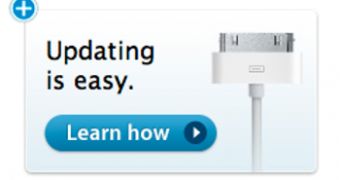
 14 DAY TRIAL //
14 DAY TRIAL //