Ubuntu 15.04 is a complete operating system and can be used just as Canonical has intended, but some very interesting options and features are hidden inside the OS and the not usually accessible, unless you install a couple of applications.
Ubuntu is generally a very customizable operating system and numerous changes can be made, but many of these options are not accessible by default and users need to install at least a couple of applications. To make things clear, some things cannot be changed, like the placement of the Unity launcher or the close and minimize buttons on the windows.
The two applications needed to modify most of the available Ubuntu settings are Unity Tweak Tool and CompizConfig Settings Manager. Both can be installed from Ubuntu Software Center, and both require warnings. It's less likely that Unity Tweak Tool will be able to mess anything important in Ubuntu, but CompizConfig Settings Manager is much more powerful and with great power comes great responsibility, and a much bigger chance of ruining your system.
Hidden options in Ubuntu 15.04
Unity Tweak Tool provides access to some options that are not available otherwise, or at least not with a fancy GUI. First of all, the Unity launcher can be made transparent, and it's done just with a single checkmark in the Launcher entry. From the same location, it's also possible to make apps minimize by pressing the icon in the launcher for an opened app, and you can even change the animations (a short list is available).
Also, users can modify the background blur for the opened HUD, change the way answers are provided when searching for something in the Dash, make the top panel thoroughly transparent, and stop that annoying integration popup in Firefox.
Users can also change the number of available desktops, activate various options for hot corners, decide what icons to have by default on the desktop, and even modify the type of scrollbars.
The second application, called CompizConfig Settings Manager, is much more powerful and provides access to many more options, but only one of those will prove to be extremely helpful. By default, new windows are opened on various places on the screen, and the type of placement is called "smart." If you open multiple windows, you don't know where that will happen and you're always chasing them around.
From CompizConfig Settings Manager, access Window Management, Place Windows, and select Center instead of Smart. The effect is immediate and all windows will open dead center.
Enjoy your new Ubuntu 15.04!
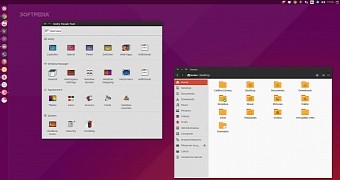
 14 DAY TRIAL //
14 DAY TRIAL //