Opera has been working on the latest major release, Opera 12, for quite some time, more than a year in earnest. In fact, at one point, it was taking so long that features that were complete were bundled as Opera 11.60 and pushed out the door while work continued on Opera 12.
It was all supposed to be worth it for Opera 12 was to be the first Opera and the first browser to boast full hardware acceleration, top to bottom, from the UI to the content to things like 2D animations, CSS transforms or 3D WebGL content.
But what was the title feature for Opera 12 for much of its development, hardware acceleration, comes disabled by default. This isn't a surprise, Opera announced this a while back, but it's still a disappointment.
The disappointment isn't that it's disabled by default, you can easily turn it on, it's the reason why it's disabled, because the software backend is still faster in many if not most cases.
Add to this the fact that hardware acceleration is a fickle feature prone to problems and it's easy to see why Opera made the decision.
In theory, Opera's implementation was going to be the best. Other browsers use the GPU to accelerate some content, some more than others.
But Opera was going to do it for the UI – only IE9 does this and only on Windows Vista and 7 of course, elements like Canvas or WebGL content – almost everyone does this except for IE that doesn't support WebGL at all, but also for the compositing – the stage where everything you see in a page is put together.
Fret not, Opera is not giving up on the feature, though it's still going to be a while before it's the default, it won't even be up for discussion for several months. But when it does manage to crack it, Opera's implementation will be the most modern and the most future-proof.
If you have a relatively modern computer with up-to-date drivers, there's no reason not to enable hardware acceleration even now. Visit opera:config, search for "Enable Hardware Acceleration," set it to "1," save, restart Opera and you're done.
In practice, Opera is quite snappy with and without hardware acceleration. It's probably going to be hard for you to notice which is better, on or off, just leave it on for a while and see if it makes a difference or if any issues creep up.
With hardware acceleration enabled, you'll also be able to enjoy the second big (as a technical feat at least) feature scheduled for Opera 12, WebGL.
The web technology that enables applications and websites to access to run 3D content is present in Opera 12 but is also disabled by default. You can enable it in pretty much the same way, go to opera:config and set "Enable WebGL" to "1".
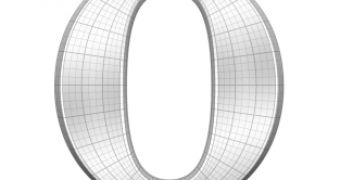
 14 DAY TRIAL //
14 DAY TRIAL //