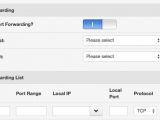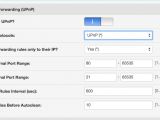How To Open NAT
All that is required is to enable DMZ, use port forwarding, or use UPnP. Using them all at the same time is just last resort. The point is to try them "one by one." There is also reason to believe that this set of instructions may not work for everyone so take caution and see more pages on this topic before you proceed.
Step 1: Get your Xbox 360's IP address from the system blade and choose network settings. Note the IP address.
Step 2: Go into your routers configuration window with your browser. In the address bar type in your routers IP address. It should be default at 192.168.1.1 (if it's not working, check your router documentation). It will ask for authentication; if you do not know the info, also check the documentation (usually is: admin/admin, admin/12345, admin/123456).
Option 1: Using DMZ When you enter into your router config window, you need to find the DMZ options, it should be in the same section with Port Forwarding. Once you find the DMZ, click enable and type in the IP of your XBOX into the box. Yes when you do this you are opening all the ports on your console, which is insecure, but show me someone that has hacked into an xbox 360!
MAKE SURE YOU SAVE SETTINGS
Option 2: Using
Port Forwarding
After you have enabled DMZ, find the Port Forwarding tab
For the name type in XBL or whatever you want, and for port range put 87 to 89, choose UDP, then your XBOX IP and enable. Then do 3073 to 3075 choose TCP, then your XBOX IP and enable. Then again do 3073 to 3075 choose UDP, then your XBOX IP, and enable.
MAKE SURE YOU SAVE SETTINGS
Option 3: Using UPnP Find UPnP section and activate it.
MAKE SURE YOU SAVE SETTINGS
Step 3: Now logout of your router config. Unplug your router and modem from the power, then plug in the router 1st, wait 30 seconds. Then plug in the modem and wait at least 1 minute. If you don't do these hard restarts it might not work!
Step 4: Restart your Xbox and go to the system blade, choose network settings, then test connection. This may take a bit, but when it gets down to NAT type it should say OPEN. If not, sorry. You can just undo all the settings we changed, you can just uncheck enabled on the port forwarding. Or if you want to restore your router to the factory defaults just push the reset button on the back of it.
Good luck!

 14 DAY TRIAL //
14 DAY TRIAL //