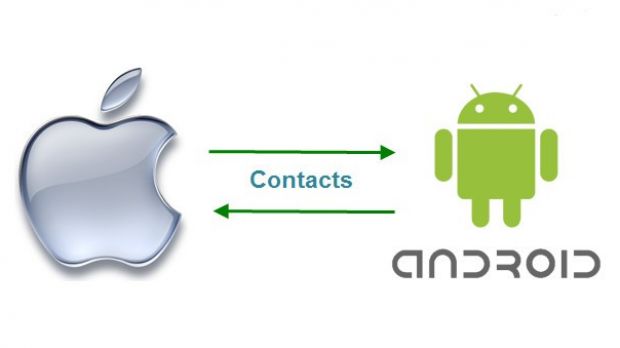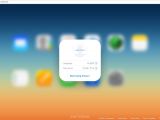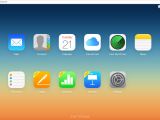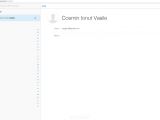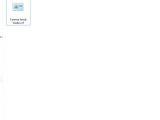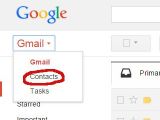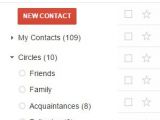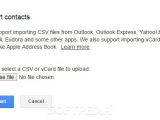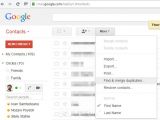Even though Apple’s profit in the latest quarter exceeded all expectations due to iPhone 6 strong sales, there might be some iOS users who aren’t too happy about the new smartphones launched by the Cupertino-based company and have decided to switch to Android.
Usually, when you switch from an older smartphone to a new one with the same ecosystem, you can easily transfer photos, videos, contacts and anything else from one to another using a cloud service or via PC.
However, switching from an operating system to another, while easy, may provide mobile phone users with some potential problems that need to be solved in order to transfer all data between the two smartphones.
Moving from iOS to Android shouldn’t be too hard, especially since Google put together a short step-by-step guide that will allow Apple customers to switch to Android platform.
The most important data that an iOS user would want to transfer to his/her new Android smartphone would be all the contacts in the phonebook.
In order to do that, you will only need a Gmail account, which should be the same that you registered on your Android smartphone or tablet. Here is a short and easy-to-follow 5-step guide that will provide you with all the necessary information to successfully transfer your contacts from an iPhone to an Android device.
The guide
1. Make sure you are connected to a Wi-Fi network, then go to “Settings” on your iPhone and choose “Mail, Contacts, Calendars.” Click on the “Accounts” options and choose to enable “iCloud” for “Contacts.” The phone will ask you if you want to “Merge” the contacts from the iPhone with iCloud, so accept.
2. Open up a web browser on a PC and head over to icloud.com. Use your Apple ID to login and tap “Contacts.” Then, click on the wheel in the lower-left corner to “Select All” and simply choose “Export vCard.” Remember where you choose to save the vCard as you will need it later.
3. In the same web browser, visit gmail.com and click on the “Mail” button in the top left. Then select “Contacts” to display a list of your Gmail contacts. It should be empty if you never used an Android device or Gmail services before.
4. Make sure you tap on the “More” button above the contacts list in order to “Import” the contacts from iCloud. Then, click on the “Choose File” option and select the save vCard file from the PC. Depending on how many contacts have been archived in the file, it may take up to a few minutes, but the transfer usually happens in a matter of seconds.
5. Before start using your new Android device, make sure you delete any duplicates. In order to do that, simply take advantage of the “Find & merge duplicates” function under the “More” button above the contact list and you should be safe.
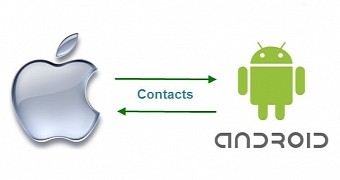
 14 DAY TRIAL //
14 DAY TRIAL //