Google released a few weeks ago a new solution for users of iPhone and Android-based mobile phones, namely Google Buzz for mobile, and now the company has delivered a series of tips for the owners of such devices so as to offer them the possibility to get the most out of the Google Buzz web app. According to the company, the web app is the one which can offer “the most complete viewing and posting experience” on mobile devices, and the tips are meant for this solution.
Moreover, it also notes that, while at the moment the app can be enjoyed only on iPhone and Android 2.0 or higher devices, other phones will also taste it soon. As for the tips it now delivers to users, we can count five of them, regarding the place one will post from, how to share privately or publicly, how to view the mobile profiles and follow new people, or one regarding the use of the @reply feature. All these tips are delivered in a recent post on the Google Mobile Blog.
Those who want to tag a place with their location can do so in a simple manner, Google notes. All that users need to do is tap the location box in the posting screen so as to add a place name or an address, or they can search for a place they want to post from, and set the respective location for the post. At the same time, users can easily learn more info on a location when a little red pin is attached to someone's post. By clicking 'Show map' users will see the address of the place, and they can also choose to view business details, reviews, photos, and more.
“The Google Buzz web app provides options to share your post publicly on the web or privately with the groups you select. To create a new group to share privately, you'll need to visit Buzz in Gmail or google.com/contacts from your computer. Your location is attached to your post by default, either as an address or a place. If you don't want it attached, you can simply tap the 'Remove location' link. Next time you post, we will remember your choices for the sharing option (public or private) and for the location tagging option (whether or not to include location),” the post continues.
Those who wish to start following new people can do so simply through tapping on their names and visiting their mobile profile page, where they will have to click the 'Buzz' tab, and then tap 'Follow.' As for the @reply feature, it enables users to include people in a post or comment, through typing “@user,” a move that will save time when it comes to typing on the phone.
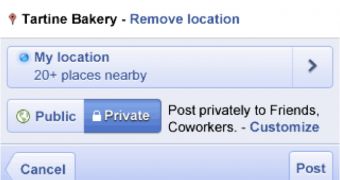
 14 DAY TRIAL //
14 DAY TRIAL //