Google Apps Sync for Microsoft Outlook, introduced at the start of the past week, manages to handicap the Redmond company's email client, delivered as a part of the Office System. Essentially, the installation of Google Apps Sync for Microsoft Outlook manages to kill the email client's ability to search its own data. The tool from the Mountain View-based search giant is designed to bridge Outlook 2003 SP3 and 2007 SP2 (or SP1) with Google Apps. However, it appears that Google failed to perform sufficient testing of the utility, as Microsoft came across a bug that no longer allowed users of Outlook to search through their data.
“The installation of the Google Apps Sync plugin disables Outlook’s ability to search any and all of your Outlook data,” stated Dev Balasubramanian, Outlook product manager. “When a Google Apps user installs the sync plugin for Outlook, the plugin modifies a registry key which disables Windows Desktop Search from indexing and providing search functionality for all Outlook data, not just the Outlook data being synchronized from GMail. Because Outlook search relies upon the indexing performed by Windows Desktop Search, Outlook search functions are broken as a result.”
Balasubramanian warned that the issue was serious, and that users of Outlook who had also deployed the Google Apps Sync might not get Outlook search functionality back even if they removed the plugin. Simply removing Google Apps Sync for Microsoft Outlook is not sufficient to enable the connection between Windows Desktop Search and Outlook. Until a solution will be made available by Google, Microsoft advises that affected users tweak the registry key modified by Google Apps Sync for Microsoft Outlook.
“1) Press the Windows Key + R on your keyboard, and type “REGEDIT”. This will open the Windows Registry Editor. 2) Browse to the following: "HKEY_LOCAL_MACHINE\SOFTWARE\Policies\Microsoft\Windows\Windows Search" 3) You will manually have to reset the value of “PreventIndexingOutlook” to “0” (without the quotes). To do this, right click on the “PreventIndexingOutlook” key, select “Modify…”, then change the value data to “0”,” Balasubramanian stated.
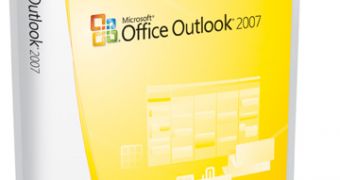
 14 DAY TRIAL //
14 DAY TRIAL //